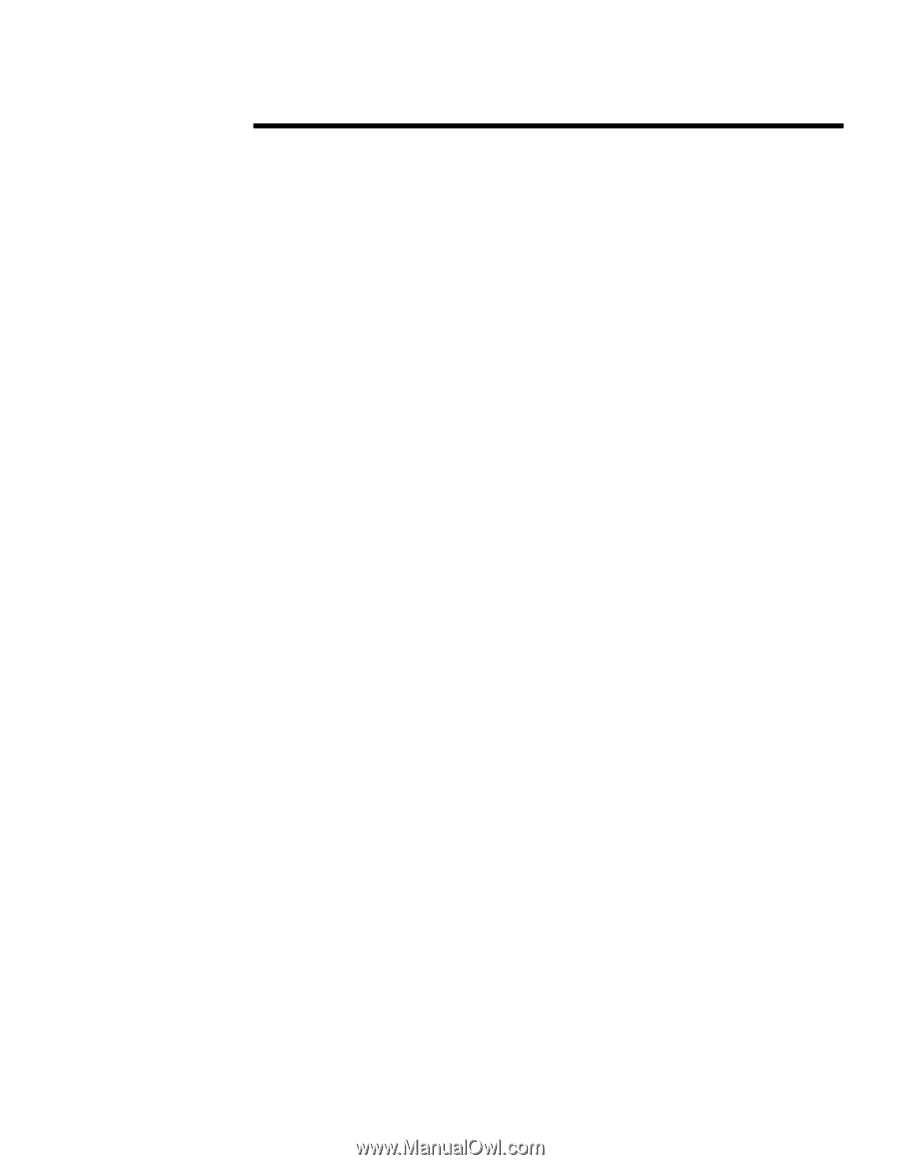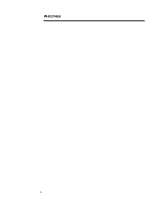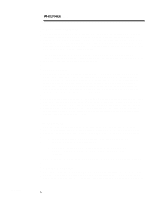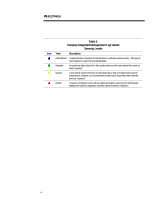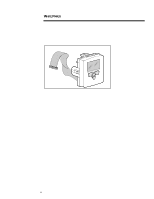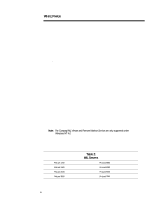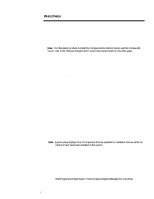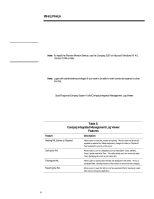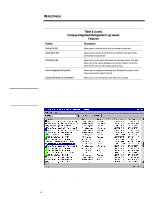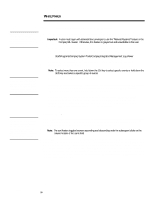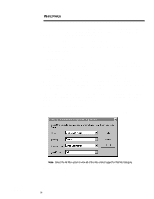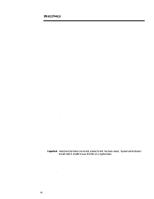Compaq 307560-001 Compaq Integrated Management Log Viewer in a Microsoft Windo - Page 7
Using Custom Setup, Using Express Setup
 |
UPC - 743172470379
View all Compaq 307560-001 manuals
Add to My Manuals
Save this manual to your list of manuals |
Page 7 highlights
ECG024/0498 WHITE PAPER (cont.) ... INSTALLING THE UTILITY The Compaq IML Viewer requires the installation of the Compaq Remote Monitor Service on any system that will be used to view the IML. To install this service as well as the Compaq IML Viewer, use Custom or Express Setup in the Compaq SSD for Microsoft Windows NT 4.0, Version 2.04A or later. Note: For information on where to install the Compaq Remote Monitor Service and the Compaq IML Viewer, refer to the "Software Requirements" section documented earlier in this white paper. Using Custom Setup To install the Compaq IML Viewer using Custom Setup, perform the following steps: 1. Start Windows NT and login to an account with administrative privileges. 2. Insert the Compaq SSD for Microsoft Windows NT 4.0, Version 2.04 Revision A or later into the diskette drive. 3. Start the Compaq Support Software Setup program. 4. Select Compaq Integrated Management Log Viewer and then select the Install button. 5. Choose the option to restart the computer now and remove the diskette upon exiting the Setup program. Using Express Setup To install the Compaq IML Viewer using Express Setup, perform the following steps: 1. Start Windows NT and login to an account with administrative privileges. 2. Insert the Compaq SSD for Microsoft Windows NT 4.0, Version 2.04 Revision A into the diskette drive. 3. Start the Compaq Support Software Setup program and select the Express button. Note: Express setup displays a list of components that are available for installation that are either not current or have never been installed on the system. 4. Select the checkbox to install the Compaq Integrated Management Log Viewer, then select the Install button. 5. Choose the option to restart the computer now and remove the diskette upon exiting the Setup program. Once the user has completed the above steps, the Compaq IML Viewer icon is loaded in the Windows NT Control Panel and is ready for use. The utility is also added to the Windows NT Start Menu in the following location: Start\Programs\Compaq System Tools\Compaq Integrated Management Log Viewer 7