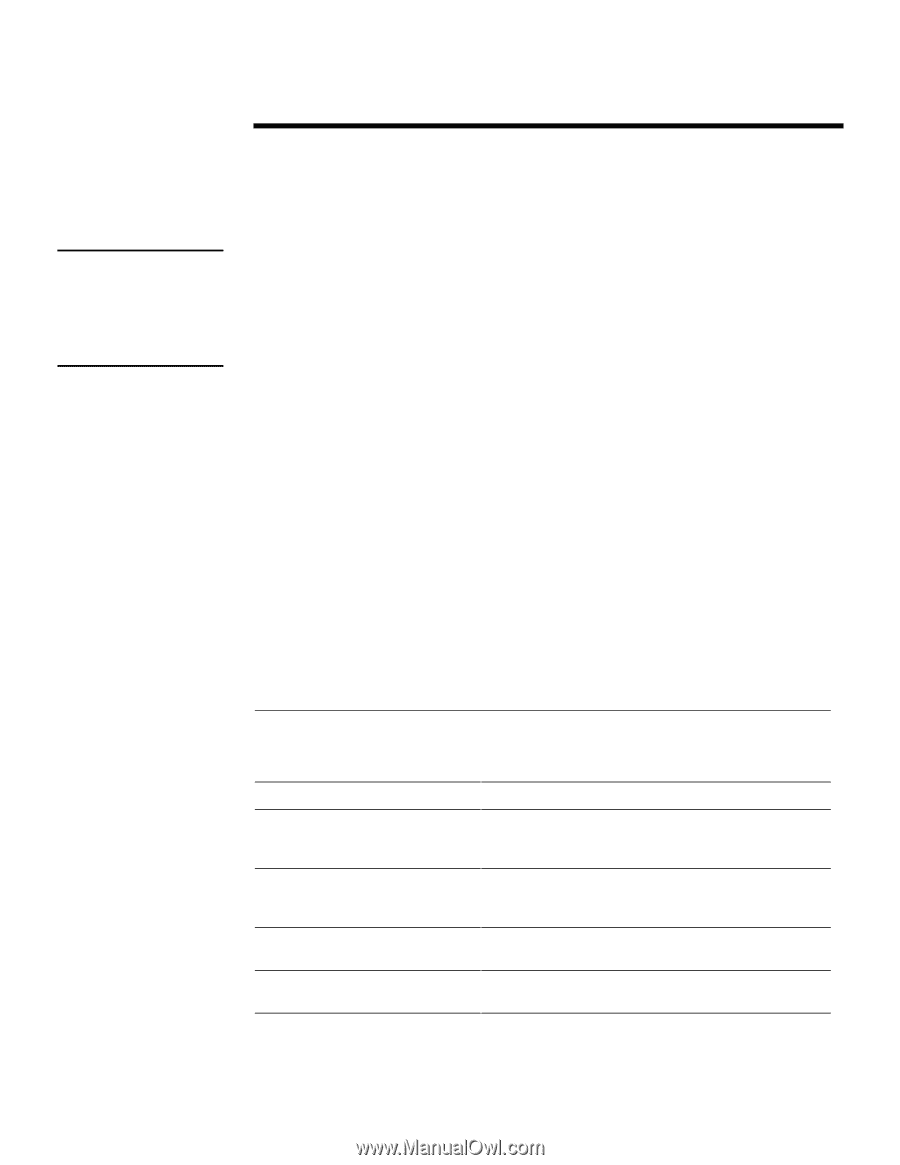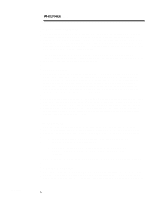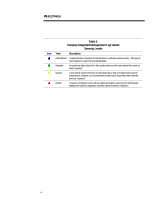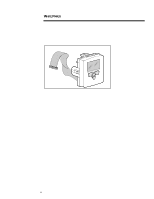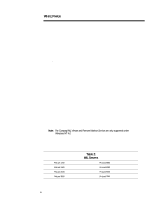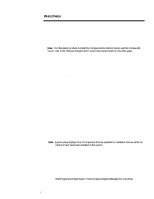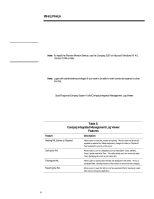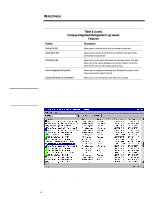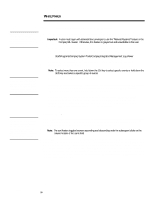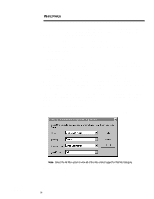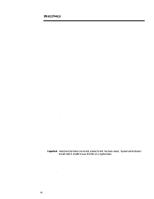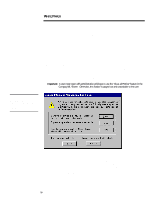Compaq 307560-001 Compaq Integrated Management Log Viewer in a Microsoft Windo - Page 8
Table 3, Compaq Integrated Management Log Viewer, Features
 |
UPC - 743172470379
View all Compaq 307560-001 manuals
Add to My Manuals
Save this manual to your list of manuals |
Page 8 highlights
WHITE PAPER (cont.) Tip: The Compaq IML Viewer is continuously being updated; therefore, if an IML entry is labeled as an Unknown Event, update the Compaq IML Viewer by installing the latest Compaq SSD for Microsoft Windows NT 4.0. ECG024/0498 ... The topics that follow outline how to use the Compaq IML Viewer. USING THE UTILITY At startup, the utility automatically attempts to connect to the local machine. If the local machine is not running the Compaq Remote Monitor Service or does not support the IML, the utility displays the appropriate error message. Note: To install the Remote Monitor Service, use the Compaq SSD for Microsoft Windows NT 4.0, Version 2.04A or later. To view the IML on a local machine using the Compaq IML Viewer, complete the following steps: 1. Start Windows NT and login to your account. Note: Login with administrative privileges if you want to be able to mark events as repaired or clear the IML. 2. Start the Compaq IML Viewer by double-clicking on the icon in the Windows NT Control Panel or use the Windows NT Start Menu and select: Start\Programs\Compaq System Tools\Compaq Integrated Management Log Viewer UNDERSTANDING UTILITY FEATURES The different features available in the first release of the Compaq IML Viewer are discussed within this section of the document. Table 3 briefly describes these features. The sections that follow explain each feature in detail, provide examples and list procedures stating how to use the feature effectively. Table 3: Compaq Integrated Management Log Viewer Features Feature Description Marking IML Entries as Repaired Allows users to mark IML entries as repaired. After the user has physically repaired or replaced the failed component, change the status to "Repaired" thus lowering the severity of the event. Sorting the IML Allows users to sort on categories such as Description, Class, Severity, Count, Update and Initial Time. The utility initially sorts the events by Initial Time, displaying the most recent entries first. Filtering the IML Allows users to specify which entries are displayed in the viewer. This is a compound filter, allowing viewers to filter entries on more than one category. Exporting the IML Allows users to save the IML to a comma-separated file for viewing at a later date using a third-party application. 8