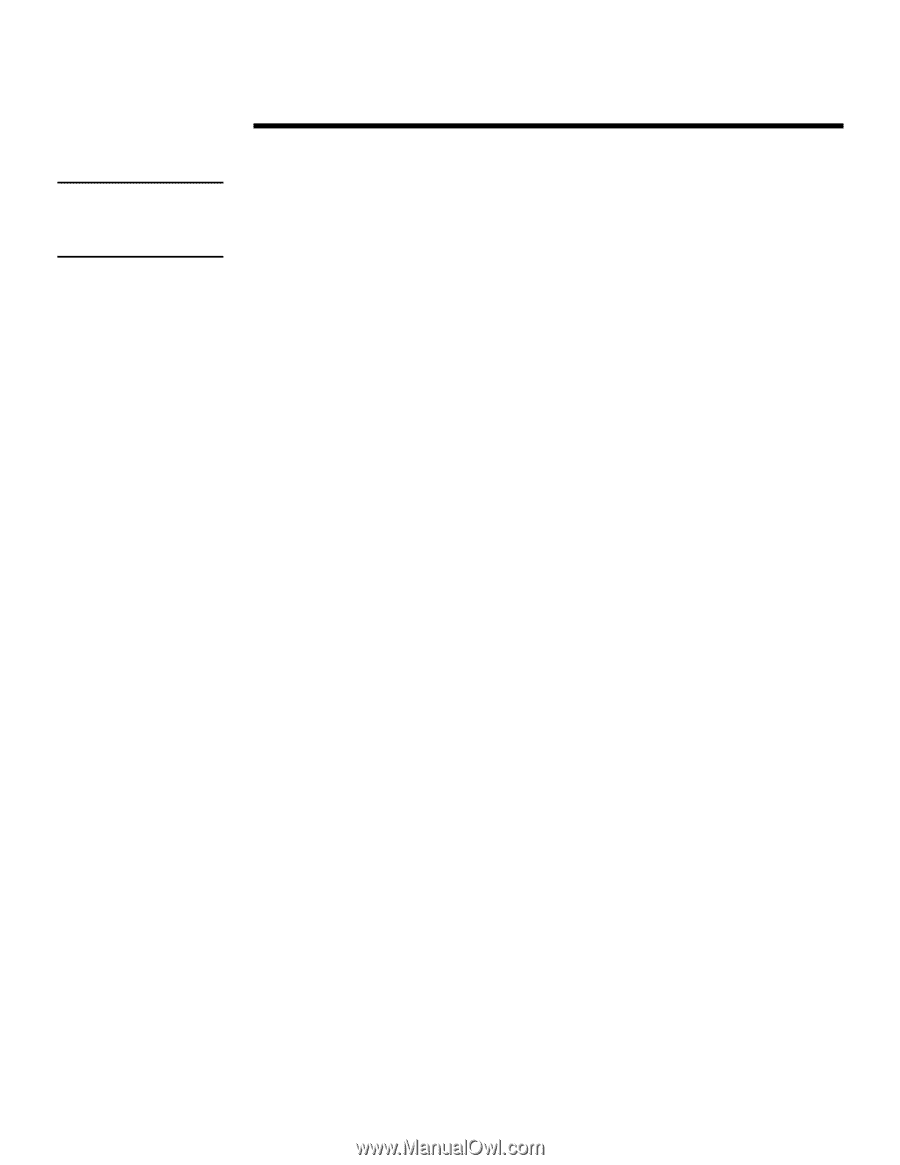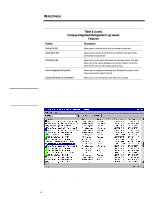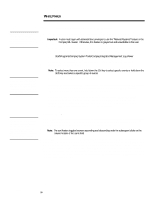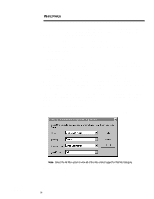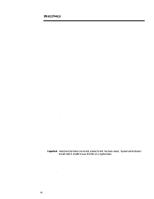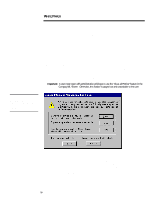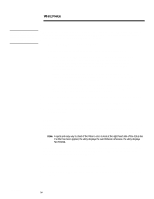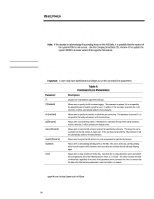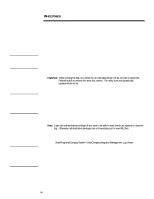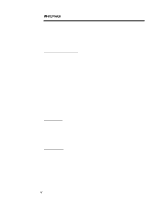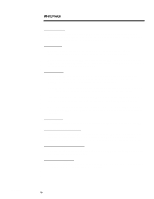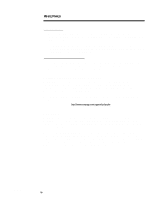Compaq 307560-001 Compaq Integrated Management Log Viewer in a Microsoft Windo - Page 14
Printing the IML
 |
UPC - 743172470379
View all Compaq 307560-001 manuals
Add to My Manuals
Save this manual to your list of manuals |
Page 14 highlights
WHITE PAPER (cont.) Important: Clearing the IML is data destructive and therefore an irreversible process. Save the IML by choosing to save, export, or print before clearing it. ECG024/0498 ... The procedures included in this section presume you have started Windows NT, logged in to your account and opened the Compaq IML Viewer. The steps that follow outline how to clear the IML using the Compaq IML Viewer. 1. Select Clear All Entries... on the Log Menu. 2. Choose one of the following options provided to save the current IML: • Save - Saves the IML to a file so that a user can view the information at a later date. However, once the saved IML file has been archived it becomes static information; therefore, system administrators cannot mark event entries as repaired and the saved IML file is no longer dynamically updated. • Export - Allows users to save the IML to a comma-separated file for viewing at a later date using a third-party application. Once the IML has been exported it also becomes a static file. • Print - Allows users to print out the IML entries currently being viewed. The utility prints only the IML entries displayed on the screen. To print the entire IML, clear any filter settings before printing. 3. Select the Clear button once you are ready to remove the IML entries from NVRAM. Since this is data destructive, the utility prompts you to confirm your actions. 4. Select Yes to confirm and the utility deletes all IML entries on the currently selected machine. Printing the IML Printing the IML provides users with a hard copy of the Integrated Management Log. The Compaq IML Viewer prints only the IML entries displayed on the screen. To print the entire log, be sure to clear any filters that have been applied to the IML. Note: A quick and easy way to check if the Filter is on is to look at the right-hand side of the status bar. If a filter has been applied, the utility displays the word Filtered; otherwise, the utility displays Not Filtered. The procedures included in this section presume you have started Windows NT, logged in to your account and opened the Compaq IML Viewer. The steps that follow outline how to print a log using the Compaq IML Viewer. 1. Select Print... on the Log Menu. 2. Choose the printer name in which you want to print. 3. Select the print range, number of copies, and then select the OK button to print the log file. 14