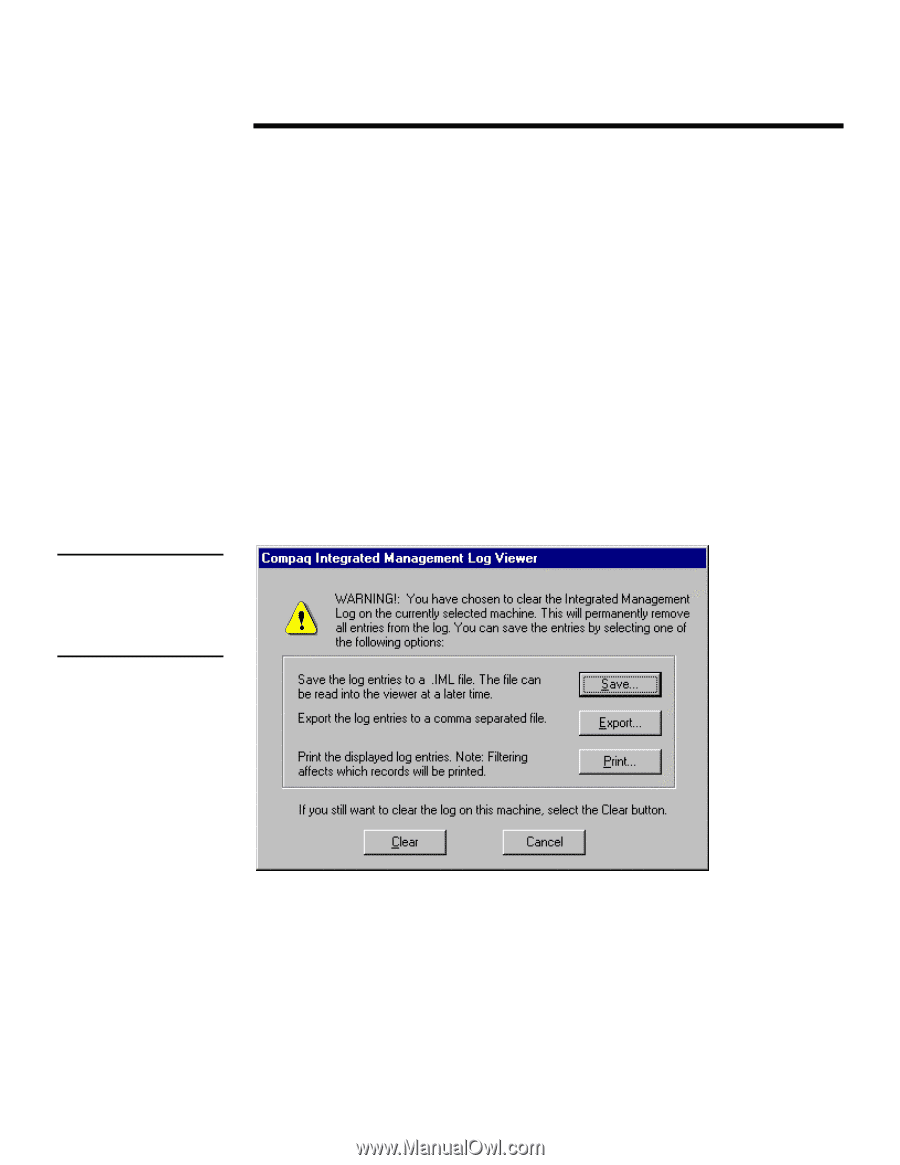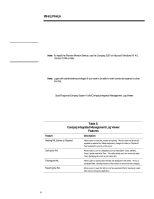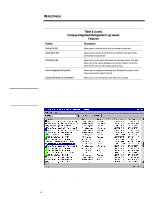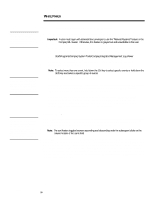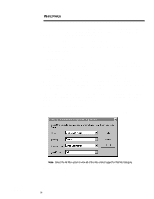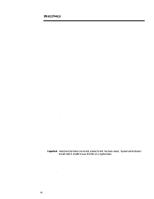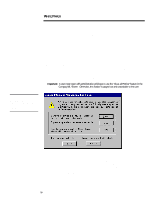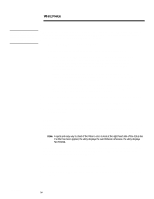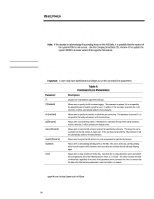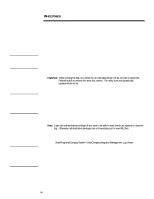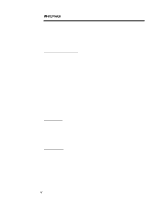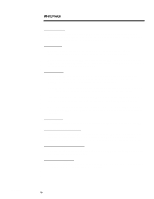Compaq 307560-001 Compaq Integrated Management Log Viewer in a Microsoft Windo - Page 13
Clearing the IML
 |
UPC - 743172470379
View all Compaq 307560-001 manuals
Add to My Manuals
Save this manual to your list of manuals |
Page 13 highlights
WHITE PAPER (cont.) Tip: When selecting the Clear option, the IML entries stored in NVRAM are removed. Since the IML and Insight Manager both retrieve their information from NVRAM, the data becomes unavailable for both applications. ECG024/0498 ... The procedures included in this section presume you have started Windows NT, logged in to your account and opened the Compaq IML Viewer. The steps that follow outline how to save IML files using the Compaq IML Viewer. 1. Select Save Log as ... on the Log Menu to save the IML. 2. Type the name of the file to be saved, then select the location of where you would like to save it. 3. Select Save to save the entries to a new file. Clearing the IML The Compaq IML Viewer has the ability to clear all the entries from the IML. When the user chooses to clear the IML, the utility physically removes all IML entries from the NVRAM on the system. Since this action causes data loss, the utility prompts the user with a warning message as shown in Figure 4. Important: A user must logon with administrative privileges to use the "Clear all Entries" feature in the Compaq IML Viewer. Otherwise, this feature is grayed out and unavailable to the user. Figure 4: Warning message appears when clearing the Integrated Management Log. The user can choose to save, export or print the IML before clearing it. Compaq recommends choosing one of these options to ensure administrators have some mechanism of retrieving a historical record of the IML. Even though the utility uses these built-in safety features to protect the user, a user can elect to ignore the recommendation and clear the log without saving any IML files by selecting the Clear button shown in Figure 4. For procedures on how to use the save, export or print features, refer to the appropriate section within this document. 13