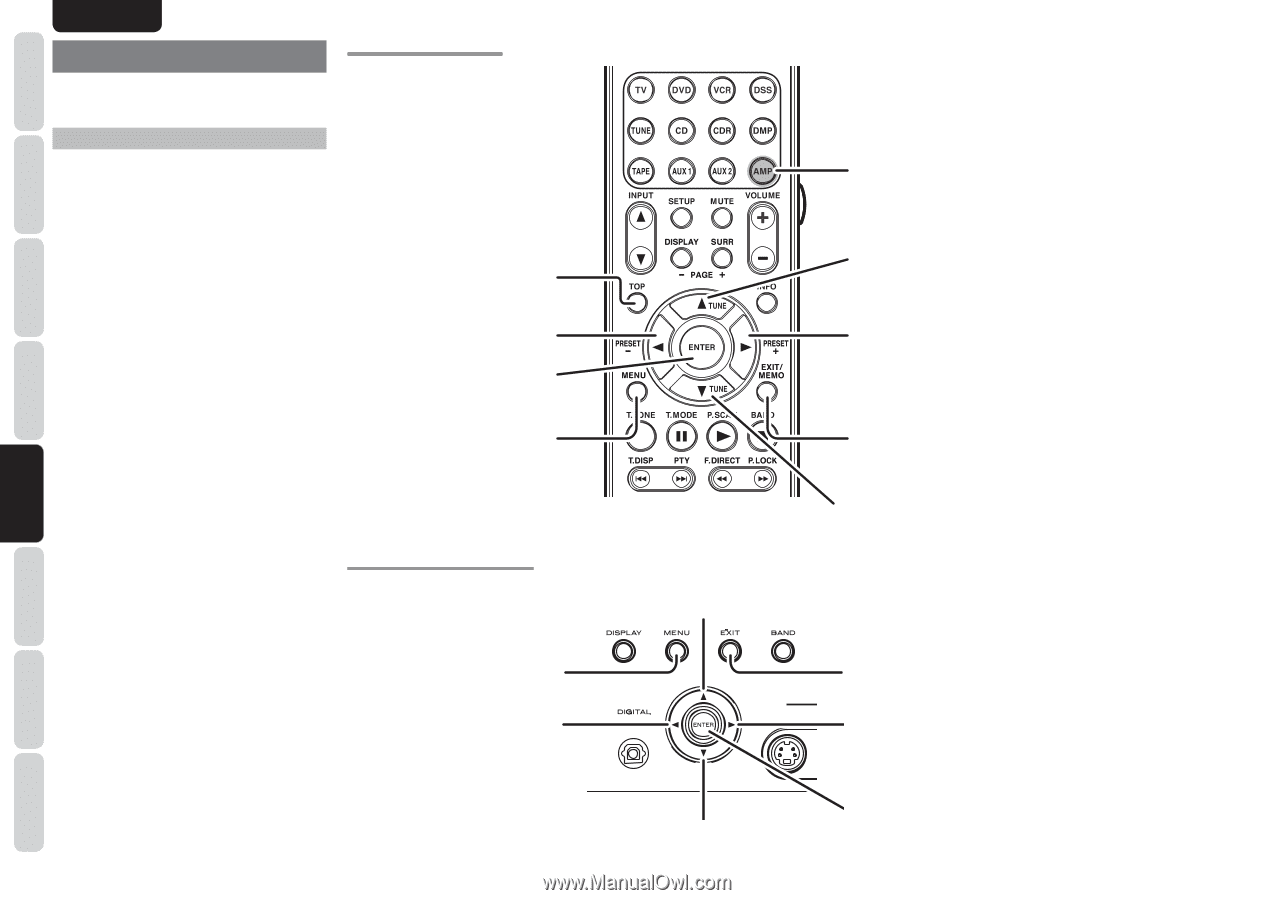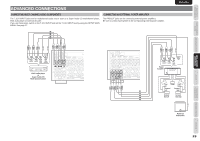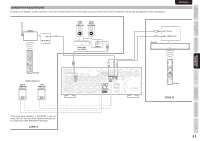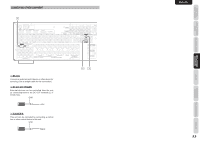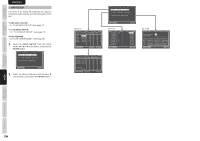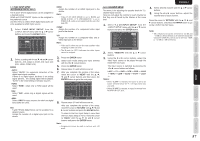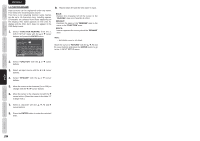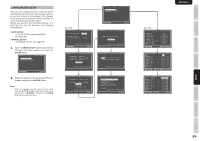Marantz SR5003 SR5003 User Manual - English - Page 27
Setup - 7 1 hdmi
 |
View all Marantz SR5003 manuals
Add to My Manuals
Save this manual to your list of manuals |
Page 27 highlights
OTHERS TROUBLESHOOTING ADVANCED OPERATION SETUP ADVANCED CONNECTIONS BASIC OPERATION BASIC CONNECTIONS NAMES AND FUNCTION ENGLISH SETUP After all components are connected, initial setup must be performed. RC004SR BUTTON CONTROL ONSCREEN DISPLAY MENU SYSTEM This unit incorporates an onscreen menu system, which makes various operations possible by using the cursor (3, 4, 1 , 2) and ENTER buttons on the remote controller or on the front panel. Note: • To view the onscreen displays, make certain you have connected the MONITOR OUT jack on the rear panel to the composite, S-Video, component video or HDMI input of your TV or projector. (See page 13, 14) 1. Press the AMP button on the remote controller. (This step is not needed when operating the setup menus from the unit.) 2. Press the MENU button on the remote controller or press the MENU button on the front panel. The "MAIN MENU" of the OSD menu system is displayed. There are 6 items in the MAIN MENU. 3. Select the desired sub-menu with the 3 or 4 cursor buttons and press the ENTER button. The display will change to the selected submenu. Notes: • If you desire to adjust any sub-menu, you need to set it to UNLOCKED. • To lock sub-menus, set items 1-6 on the MAIN MENU to "LOCKED". (1) Move the cursor to "1. INPUT SETUP" in the MAIN MENU. (2) Select the "0" mark left of "LOCKED" with the 1 or 2 cursor buttons. 4. To exit from OSD menu system, press the EXITbutton, or move the cursor to EXIT and press the ENTER button. TOP button Pressing this button returns you to the Main MENU of the OSD menu system. LEFT button ENTER button MENU button Press this button to display the OSD menu system. SR5003 FRONT BUTTON CONTROL MENU button Press this button to display the OSD menu system. LEFT button 24 AMP (Amplifier) button UP button RIGHT button EXIT button Press this button to exit the OSD menu system. DOWN button UP button DOWN button EXIT button Press this button to exit the OSD menu system. RIGHT button ENTER button