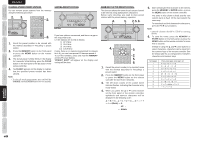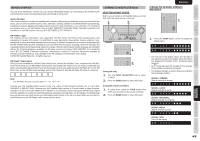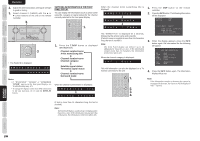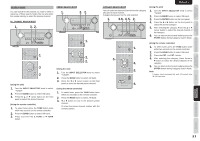Marantz SR5003 SR5003 User Manual - English - Page 51
Name Input Of The Preset Station., Sorting Preset Stations, Clearing Stored Preset Stations
 |
View all Marantz SR5003 manuals
Add to My Manuals
Save this manual to your list of manuals |
Page 51 highlights
NAMES AND FUNCTION BASIC CONNECTIONS BASIC OPERATION ADVANCED CONNECTIONS ENGLISH CLEARING STORED PRESET STATIONS You can remove preset stations from the memory using the following procedure. 2. 3. 2. 3. 1. Recall the preset number to be cleared with the method described in "Recalling" a preset station. 2. Press the MEMORY button on the front panel or press the MEMO button on the remote controller. 3. The stored preset number blinks in the display for 5 seconds. While blinking, press the CLEAR button on the front panel or the CL button on the remote controller. 4. "xx CLEAR" appears on the display to indicate that the specified preset number has been cleared. Note: • To clear all stored preset stations, press and hold the T-MODE and the ENTER buttons for two seconds. SORTING PRESET STATIONS If you have stations memorized, and there is a gap in the sequential order: I.e. the stations are stored as follows 1) 87.1 MHz 2) 93.1 MHz 3) 94.7 MHz 10) 105.9 MHz (notice there is no stations programmed for presets for 4-9), you can have pre set 10 become preset 4: To sort the numbers, press and hold the MEMORY and the 4 cursor buttons. "PRESET SORT" will appear on the display and sorting will be done. NAME INPUT OF THE PRESET STATION. This function allows the name of each preset channel to be entered using alphanumeric characters. Before name inputting, you need to store preset stations with the preset memory operation. 4. 5. 2. 5. 6. 4. 5. 2. 5. 6. 1. Recall the preset number to be inputted name with the method described in "Recalling" a preset station. 2. Press the MEMORY button on the front panel or press the MEMO button on the remote controller for more than 3 seconds. 3. The left most column of the station name indicator flashes, indicating the character entry ready status. 4. When you press the 3 or 4 cursor buttons on the front panel or the remote controller, alphabetic and numeric characters will be displayed in the following order: A ↔ B ↔ C ... Z ↔ 1 ↔ 2 ↔ 3 ..... 0 Blank) ↔ A UP → ← DOWN 5. After selecting the first character to be entered, press the MEMORY or ENTER button, or press the MEMO button on the remote controller. The entry in this column is fixed and the next column starts to flash. Fill the next column the same way. To move back and forth between the characters, press the 1 / 2 cursor buttons. Note: • Unused columns should be filled by entering blanks. 6. To save the name, press the MEMORY or ENTER button on the front panel, or press the MEMO button on the remote controller for more than 2 seconds. Instead of using the 3 and 4 cursor buttons to select characters, characters can be input from the numeric keys of the remote controller. See the below table for a correspondence between characters and numeric keys. Ten keypad 1 2 3 4 5 6 7 8 9 0 Press, press again, press again, etc. A → B → C → 1 → A D → E → F → 2 → D G → H → I → 3 → G J → K → L → 4 → J M → N → O → 5 → M P → Q → R → 6 → P S → T → U → 7 → S V → W → X → 8 → V Y → Z → space → 9 → Y 0 SETUP ADVANCED OPERATION TROUBLESHOOTING OTHERS 48