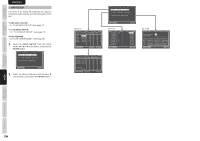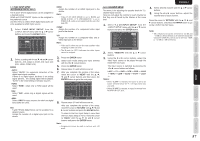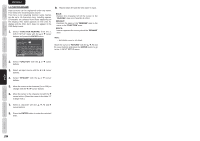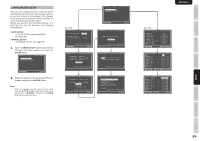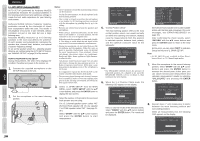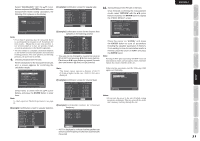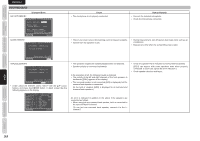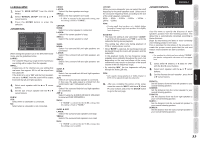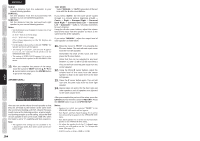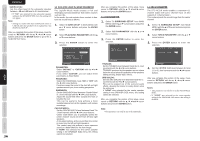Marantz SR5003 SR5003 User Manual - English - Page 34
Calculate, Enter, Example], Return, Store - on screen display
 |
View all Marantz SR5003 manuals
Add to My Manuals
Save this manual to your list of manuals |
Page 34 highlights
Select "CALCULATE" with the 3/4 cursor buttons and press the ENTER button to calculate measurement results. During calculations, the following OSD appears on the display. AUTO SETUP NOW CALCULATING ! Audyssey MultEQ Note: • Fewer than 6 positions may be measured, but it is recommended to measure in all 6 positions for best results. Measuring in just one position is not recommended as it does not provide enough acoustical information to the MultEQ algorithm. • The time needed to complete calculations depends on the number of connected speakers and measured listening positions. The more speakers and listening positions, the more time is needed. 9. Checking Measurement Results When calculations for the measurement results end, a screen appears for confirming the calculation results. CHECK RESULT SPEAKER CONFIG SPEAKER SIZE DISTANCE CHANNEL LEVEL CROSSOVER FREQ STORE Audyssey MultEQ EXIT Select items to check with the 3/4 cursor buttons and press the ENTER button to enter them. Note: To check equalizer (MultEQ) parameters, see page 41. [Example] Confirmation screen for speaker detection SPEAKER CONFIG CHECK !! SPEAKER FRONT L : YES CENTER : NO FRONT R : YES SURR.R : YES SURR.B R : NO SURR.B L : NO SURR.L : YES SUB W : YES RETURN NEXT [Example] Confirmation screen for speaker size. SPEAKER SIZE FRONT L CENTER FRONT R SURR.R SURR.B R SURR.B L SURR.L : AUTO : AUTO : AUTO : AUTO : AUTO : AUTO : AUTO RETURN NEXT [Example] Confirmation screen for the distance from speakers to the listening position DISTANCE UNIT : ft FRONT L : 30.0ft CENTER : 19.3ft FRONT R : 29.6ft SURR.R : 21.5ft SURR.B R : 12.3ft SURR.B L : 11.6ft SURR.L : 16.3ft SUB W : 12.5ft RETURN NEXT * The units can be changed by moving the cursor to [ft] of UNIT and pressing 1 / 2 the cursor buttons. Each time a 1 / 2 cursor button is pressed, the units alternate between [ft] (feet) and [m] (meters). Note: This system cannot measure a distance of 30.0 ft (9.15 m) or higher. In this case, >30.0 ft (>9.15 m) is displayed. [Example] Confirmation screen for channel level. CHANNEL LEVEL FRONT L CENTER FRONT R SURR.R SURR.B R SURR.B L SURR.L SUB W : 0.0dB : -6.5dB : -1.5dB : +1.0dB : +9.5dB : +12.0dB : -2.5dB : -12.5dB RETURN NEXT [Example] Confirmation screen for crossover frequency. CROSSOVER FREQ FRONT : AUTO CENTER : AUTO SURR : AUTO SURR.B : AUTO RETURN * AUTO is displayed to indicate that the speaker size and crossover frequency results were automatically measured. 10. Storing Measurement Results in Memory Once finished confirming the measurement results, select "RETURN" with the 3/4 cursor buttons and press the ENTER button to display the CHECK RESULT screen. CHECK RESULT SPEAKER CONFIG SPEAKER SIZE DISTANCE CHANNEL LEVEL CROSSOVER FREQ STORE Audyssey MultEQ EXIT Place the cursor on "STORE" and press the ENTER button to store all parameters including the equalizer parameters in memory. If not wanting to store the calculation results in memory, place the cursor on "EXIT" and press the ENTER button. Note: Pressing "EXIT" prior to pressing "STORE" erases all measurement results and calculation results, therefore operate the remote controller with care. When storing operations end, the following OSD appears on the display. 2.SPKR SETUP AUTO SETUP MANUAL SETUP RETURN EXIT Notes: • Do not turn the power to the unit off while storing parameters in memory. This may erase all data in the unit's memory and may damage the unit. ENGLISH 31 OTHERS TROUBLESHOOTING ADVANCED OPERATION SETUP ADVANCED CONNECTIONS BASIC OPERATION BASIC CONNECTIONS NAMES AND FUNCTION