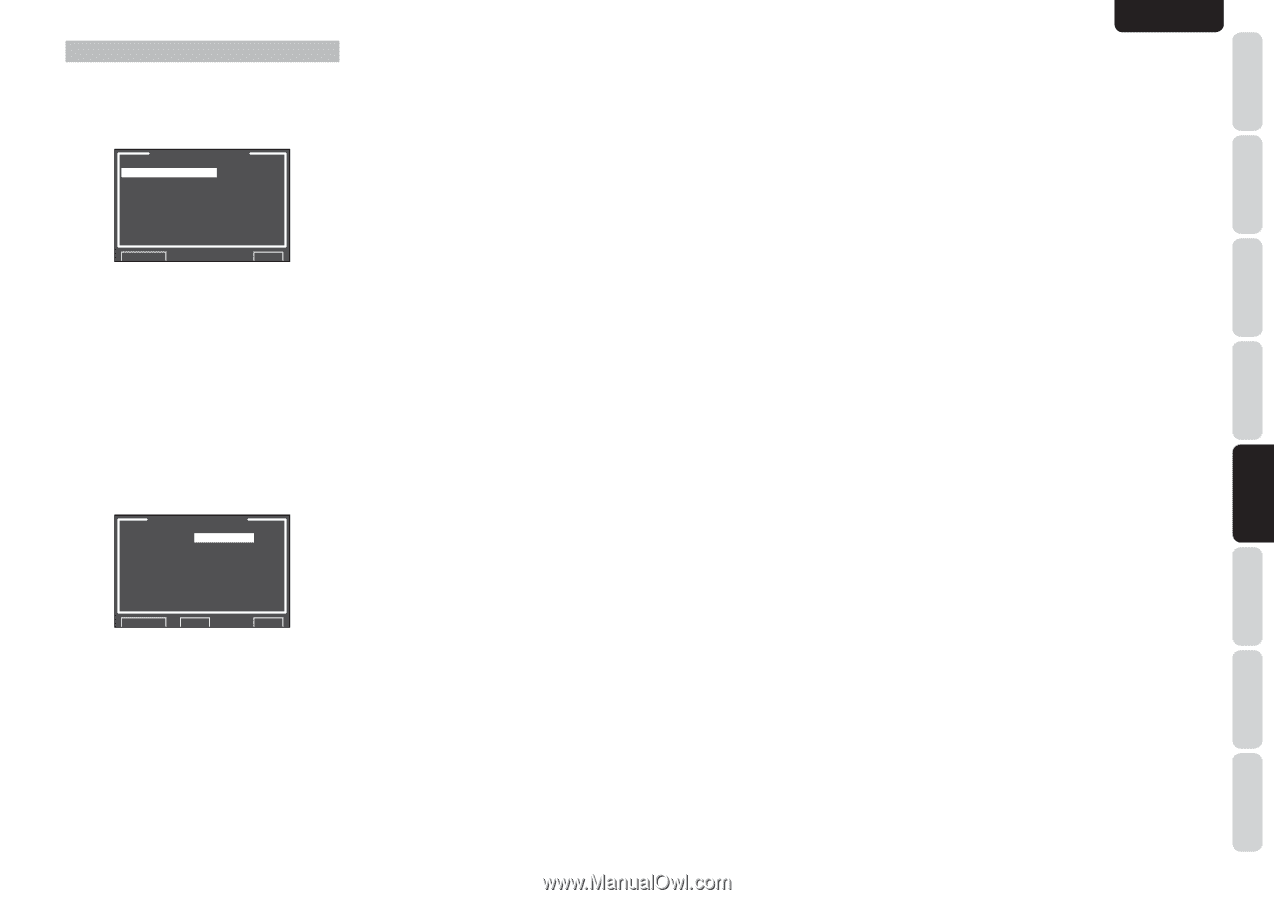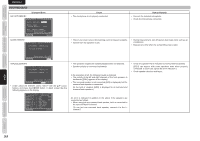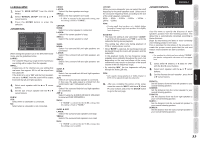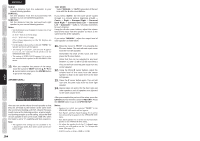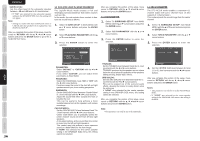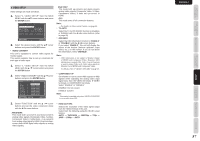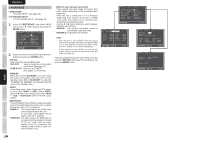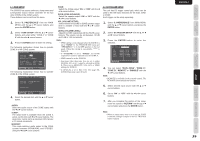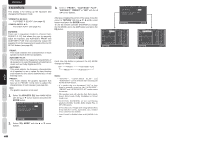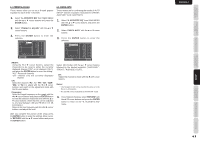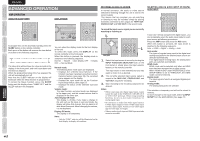Marantz SR5003 SR5003 User Manual - English - Page 40
Video Setup
 |
View all Marantz SR5003 manuals
Add to My Manuals
Save this manual to your list of manuals |
Page 40 highlights
4 VIDEO SETUP Video settings are made as follows. 1. Select "4. VIDEO SETUP" from the MAIN MENU with the 3/4 cursor buttons and press the ENTER button. 4.VIDEO SETUP VIDEO CONVERT TV-AUTO :DISABLE OSD INFO :ENABLE COMPONENT I/P:DISABLE HDMI OUT RES :THROUGH RETURN NEXT EXIT 2. Select the desired menu with the 3/4 cursor buttons and press the ENTER button. • VIDEO CONVERT This unit is equipped to convert video signals for monitor output. This section explains how to set up conversion for each type of video input. 1. Select "4. VIDEO SETUP" from the MAIN MENU with the 3 / 4 cursor buttons and press the ENTER button. 2. Select "VIDEO CONVERT" with the 3 / 4 cursor buttons and press the ENTER button. VIDEO CONVERT TV : ANA&HDMI DVD : ANA&HDMI VCR : ANA&HDMI DSS : ANA&HDMI AUX1 : ANA&HDMI TAPE : ANA&HDMI CD/R : ANA&HDMI AUX2 : ANA&HDMI RETURN BACK EXIT ANA ONLY: This mode both up-converts and down-converts analog video signals (Composite Video, S-Video, Component Video). It does not up-convert to HDMI. OFF: This mode turns off all conversion features. Note: • For details on video convert feature, see page 46. • TV-AUTO Select the TV AUTO ON/OFF function to ENABLE or DISABLE with the 1 or 2 cursor buttons. (refer to page 45) • OSD INFO Select the OSD information function to "ENABLE" or "DISABLE" with the 1 or 2 cursor buttons. If you select "ENABLE", this unit will display the status of the feature (Volume up/down, input select, etc..) on the monitor. If you do not desire this information, select "DISABLE". Note: • OSD information is not output to Monitor Output of HDMI and Component Video. However, OSD information is output if the Video Convert function is used to output Video or S-Video video signals to Monitor Out of HDMI and Component Video. For details, refer to"VIDEO CONVERT"on page 46. • COMPONENT I/P Set whether or not to convert 480i signals to 480p signals when outputting the analog video input signal input from the VIDEO terminals, S-VIDEO terminals, or COMPONENT terminals. Select "ENABLE" or "DISABLE." DISABLE: Do not convert ENABLE: Convert Note: This setting is enabled only when VIDEO CONVERT is set to other than OFF. 3. Select "FUNCTION" with the 3 / 4 cursor buttons and set the video conversion mode with the 1 / 2 cursor buttons ANA&HDMI: This mode both up-converts and down-converts analog video signals (Composite Video, S-Video, Component Video). Furthermore, it up-converts from analog video signal to HDMI. (It cannot downconvert from HDMI digital video signals to analog video signals.) • HDMI OUT RES Selects the resolution of the video signal output from the HDMI terminal of this unit. Select from the following using the 1 or 2 cursor buttons. AUTO ↔ THROUGH ↔ 480/576p ↔ 720p ↔ 1080i ↔ 1080p ↔ AUTO ENGLISH 37 OTHERS TROUBLESHOOTING ADVANCED OPERATION SETUP ADVANCED CONNECTIONS BASIC OPERATION BASIC CONNECTIONS NAMES AND FUNCTION