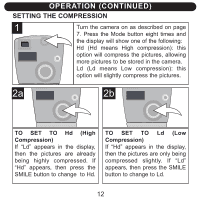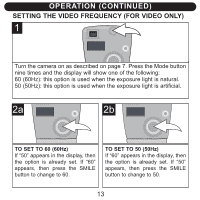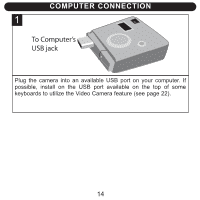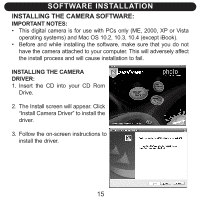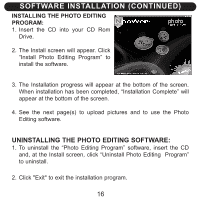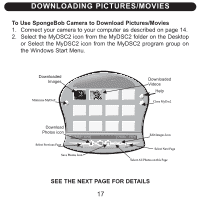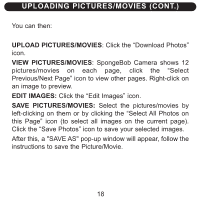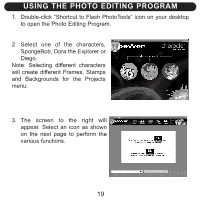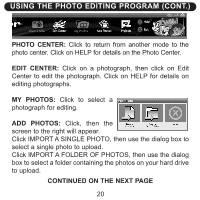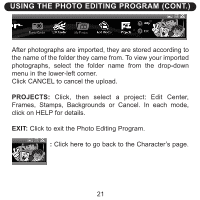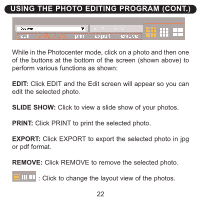Memorex NDC6005-SB User Guide - Page 18
Downloading Pictures/movies
 |
UPC - 749720015061
View all Memorex NDC6005-SB manuals
Add to My Manuals
Save this manual to your list of manuals |
Page 18 highlights
DOWNLOADING PICTURES/MOVIES To Use SpongeBob Camera to Download Pictures/Movies 1. Connect your camera to your computer as described on page 14. 2. Select the MyDSC2 icon from the MyDSC2 folder on the Desktop or Select the MyDSC2 icon from the MyDSC2 program group on the Windows Start Menu. Downloaded Images Downloaded Videos Help Download Photos icon SEE THE NEXT PAGE FOR DETAILS 17
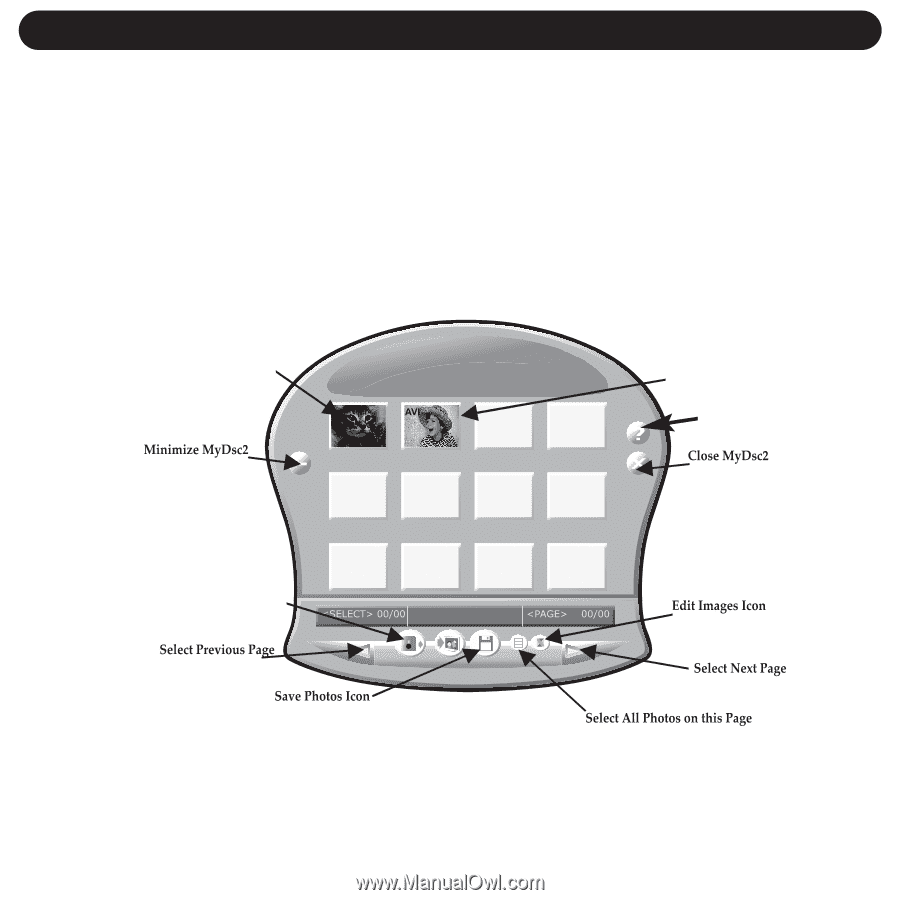
DOWNLOADING PICTURES/MOVIES
17
To Use SpongeBob Camera to Download Pictures/Movies
1.
Connect your camera to your computer as described on page 14.
2.
Select the MyDSC2 icon from the MyDSC2 folder on the Desktop
or Select the MyDSC2 icon from the MyDSC2 program group on
the Windows Start Menu.
SEE THE NEXT PAGE FOR DETAILS
Downloaded
Images
Download
Photos icon
Downloaded
Videos
Help