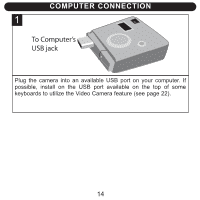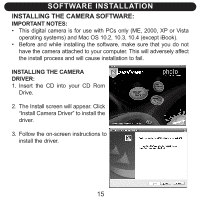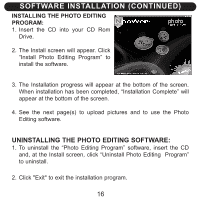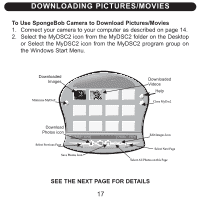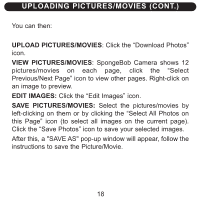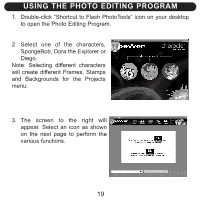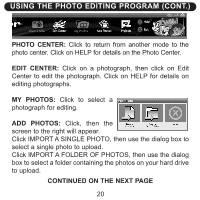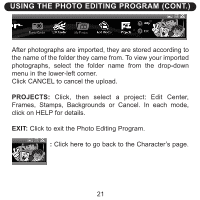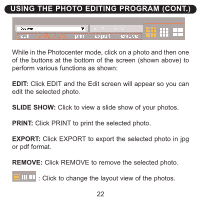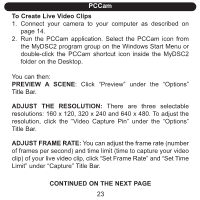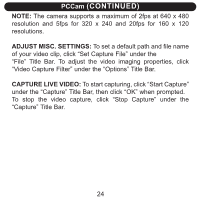Memorex NDC6005-SB User Guide - Page 20
Using The Photo Editing Program - spongebob
 |
UPC - 749720015061
View all Memorex NDC6005-SB manuals
Add to My Manuals
Save this manual to your list of manuals |
Page 20 highlights
USING THE PHOTO EDITING PROGRAM 1. Double-click "Shortcut to Flash PhotoTools" icon on your desktop to open the Photo Editing Program. 2. Select one of the characters, SpongeBob, Dora the Explorer or Diego. Note: Selecting different characters will create different Frames, Stamps and Backgrounds for the Projects menu. 3. The screen to the right will appear. Select an icon as shown on the next page to perform the various functions. 19
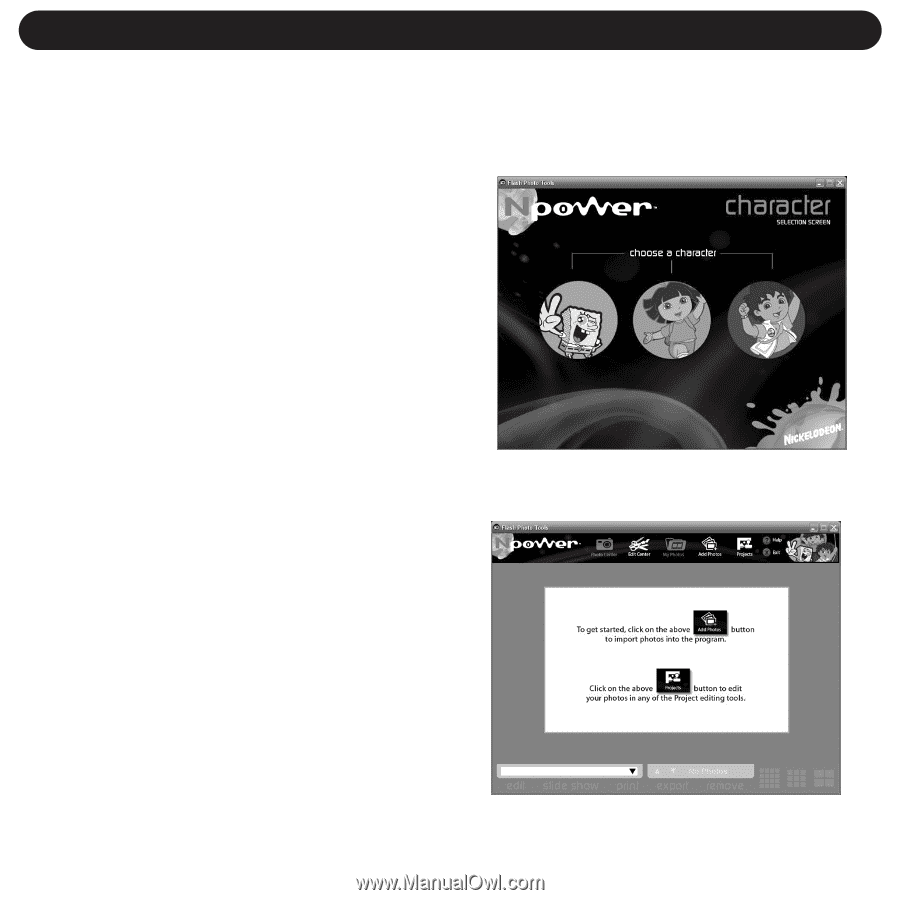
1.
Double-click “Shortcut to Flash PhotoTools” icon on your desktop
to open the Photo Editing Program.
2. Select one of the characters,
SpongeBob, Dora the Explorer or
Diego.
Note: Selecting different characters
will create different Frames, Stamps
and Backgrounds for the Projects
menu.
3. The screen to the right will
appear. Select an icon as shown
on the next page to perform the
various functions.
USING THE PHOTO EDITING PROGRAM
19