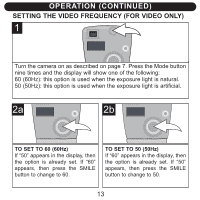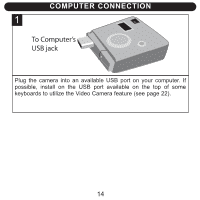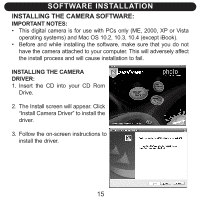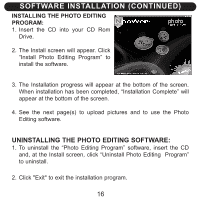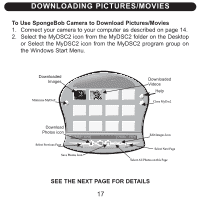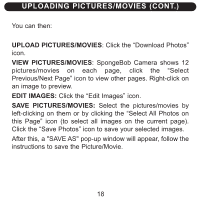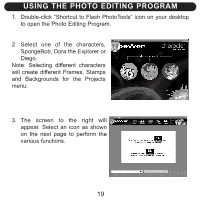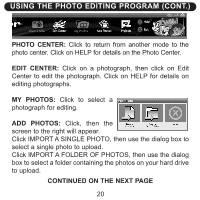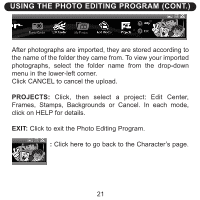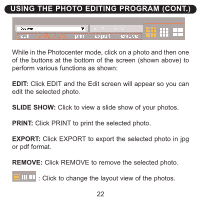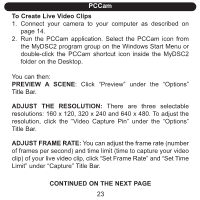Memorex NDC6005-SB User Guide - Page 19
Uploading Pictures/movies Cont. - download
 |
UPC - 749720015061
View all Memorex NDC6005-SB manuals
Add to My Manuals
Save this manual to your list of manuals |
Page 19 highlights
UPLOADING PICTURES/MOVIES (CONT.) You can then: UPLOAD PICTURES/MOVIES: Click the "Download Photos" icon. VIEW PICTURES/MOVIES: SpongeBob Camera shows 12 pictures/movies on each page, click the "Select Previous/Next Page" icon to view other pages. Right-click on an image to preview. EDIT IMAGES: Click the "Edit Images" icon. SAVE PICTURES/MOVIES: Select the pictures/movies by left-clicking on them or by clicking the "Select All Photos on this Page" icon (to select all images on the current page). Click the "Save Photos" icon to save your selected images. After this, a "SAVE AS" pop-up window will appear, follow the instructions to save the Picture/Movie. 18
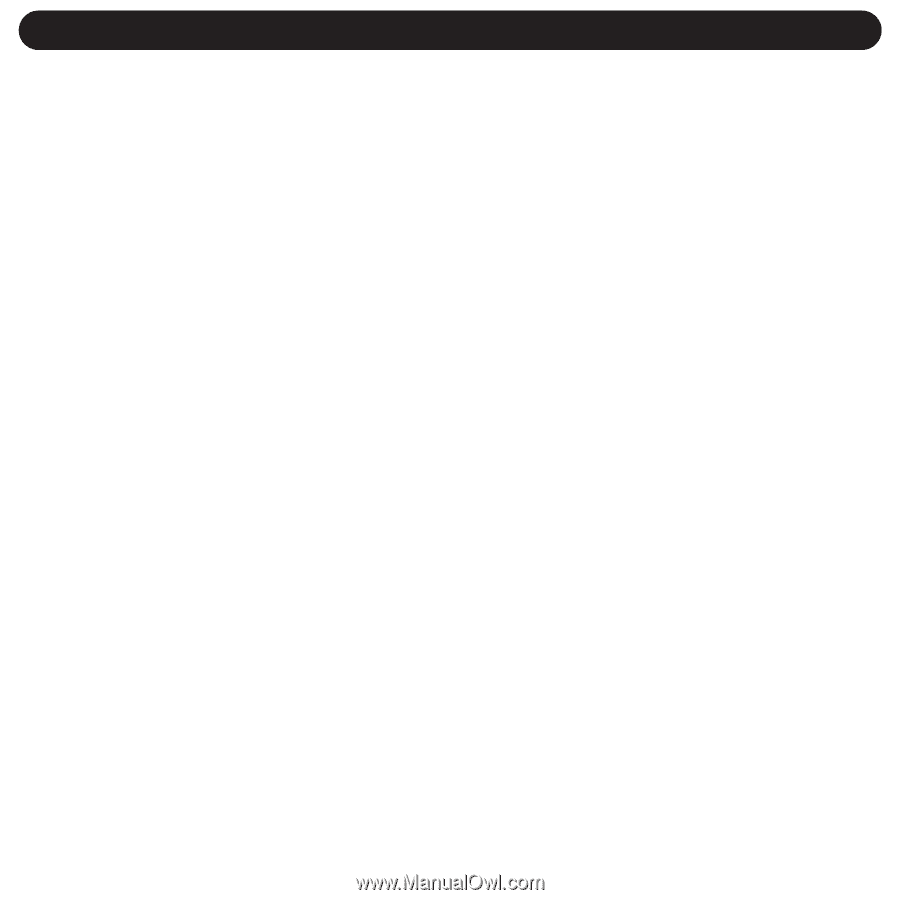
You can then:
UPLOAD PICTURES/MOVIES
: Click the “Download Photos”
icon.
VIEW PICTURES/MOVIES
: SpongeBob Camera shows 12
pictures/movies
on
each
page,
click
the
“Select
Previous/Next Page” icon to view other pages. Right-click on
an image to preview.
EDIT IMAGES:
Click the “Edit Images” icon.
SAVE PICTURES/MOVIES:
Select the pictures/movies by
left-clicking on them or by clicking the “Select All Photos on
this Page” icon (to select all images on the current page).
Click the “Save Photos” icon to save your selected images.
After this, a "SAVE AS" pop-up window will appear, follow the
instructions to save the Picture/Movie.
UPLOADING PICTURES/MOVIES (CONT.)
18