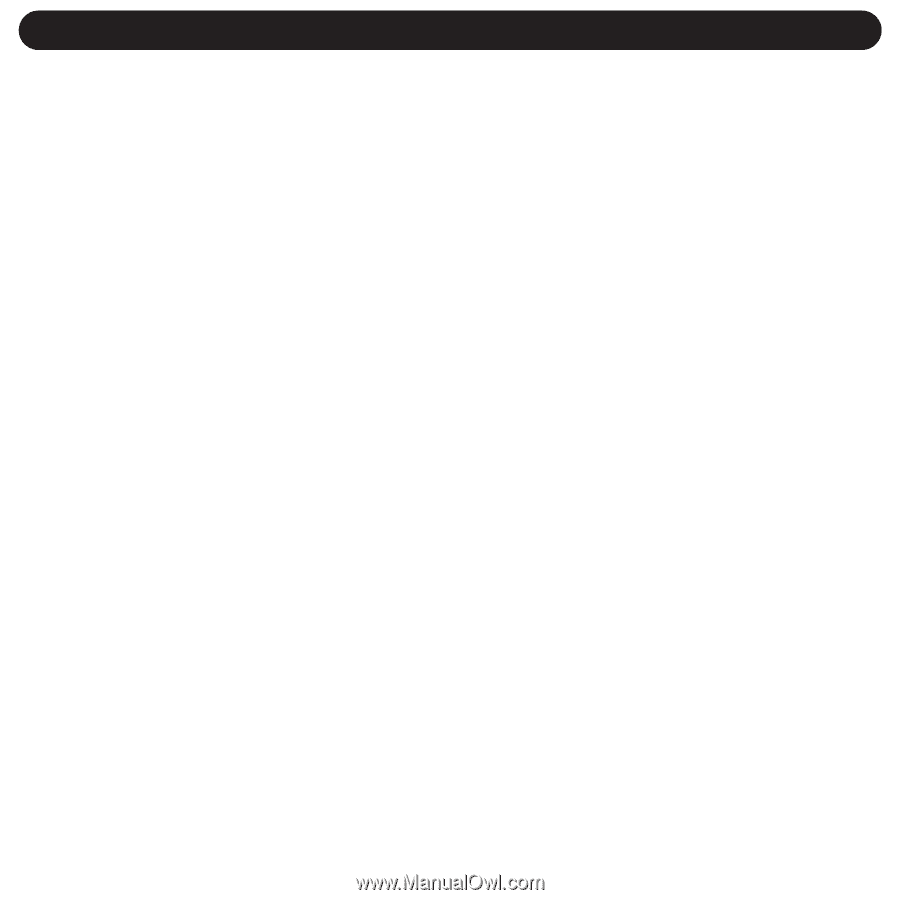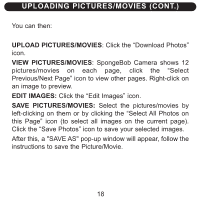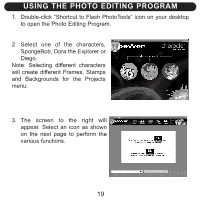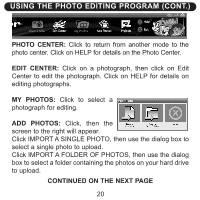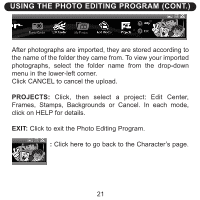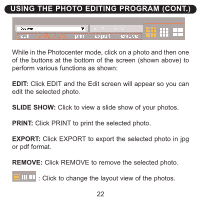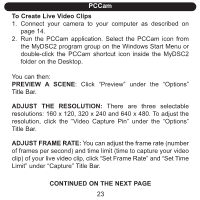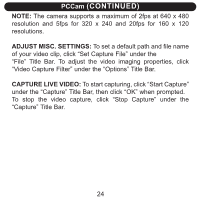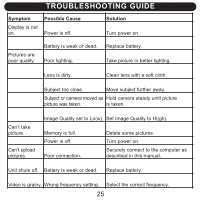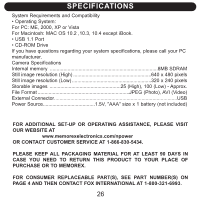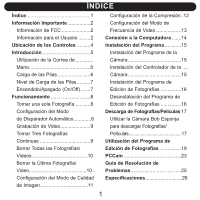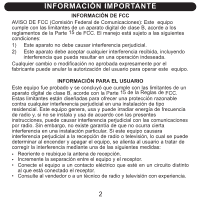Memorex NDC6005-SB User Guide - Page 24
To Create Live Video Clips, Preview A Scene, Adjust The Resolution, Adjust Frame Rate, Continued
 |
UPC - 749720015061
View all Memorex NDC6005-SB manuals
Add to My Manuals
Save this manual to your list of manuals |
Page 24 highlights
PCCam To Create Live Video Clips 1. Connect your camera to your computer as described on page 14. 2. Run the PCCam application. Select the PCCam icon from the MyDSC2 program group on the Windows Start Menu or double-click the PCCam shortcut icon inside the MyDSC2 folder on the Desktop. You can then: PREVIEW A SCENE: Click "Preview" under the "Options" Title Bar. ADJUST THE RESOLUTION: There are three selectable resolutions: 160 x 120, 320 x 240 and 640 x 480. To adjust the resolution, click the "Video Capture Pin" under the "Options" Title Bar. ADJUST FRAME RATE: You can adjust the frame rate (number of frames per second) and time limit (time to capture your video clip) of your live video clip, click "Set Frame Rate" and "Set Time Limit" under "Capture" Title Bar. CONTINUED ON THE NEXT PAGE 23