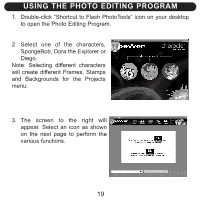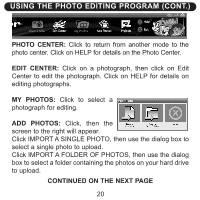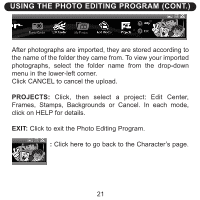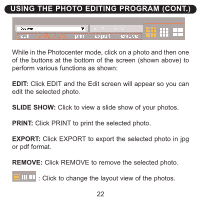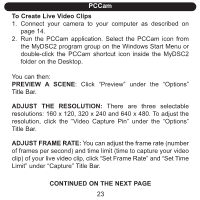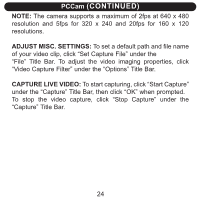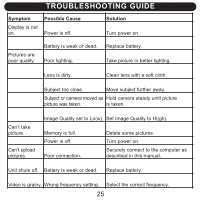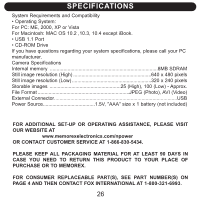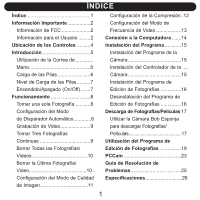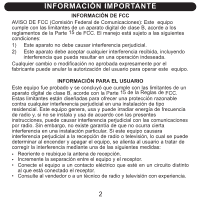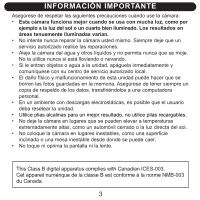Memorex NDC6005-SB User Guide - Page 25
Continued - support
 |
UPC - 749720015061
View all Memorex NDC6005-SB manuals
Add to My Manuals
Save this manual to your list of manuals |
Page 25 highlights
PCCam (CONTINUED) NOTE: The camera supports a maximum of 2fps at 640 x 480 resolution and 5fps for 320 x 240 and 20fps for 160 x 120 resolutions. ADJUST MISC. SETTINGS: To set a default path and file name of your video clip, click "Set Capture File" under the "File" Title Bar. To adjust the video imaging properties, click "Video Capture Filter" under the "Options" Title Bar. CAPTURE LIVE VIDEO: To start capturing, click "Start Capture" under the "Capture" Title Bar, then click "OK" when prompted. To stop the video capture, click "Stop Capture" under the "Capture" Title Bar. 24
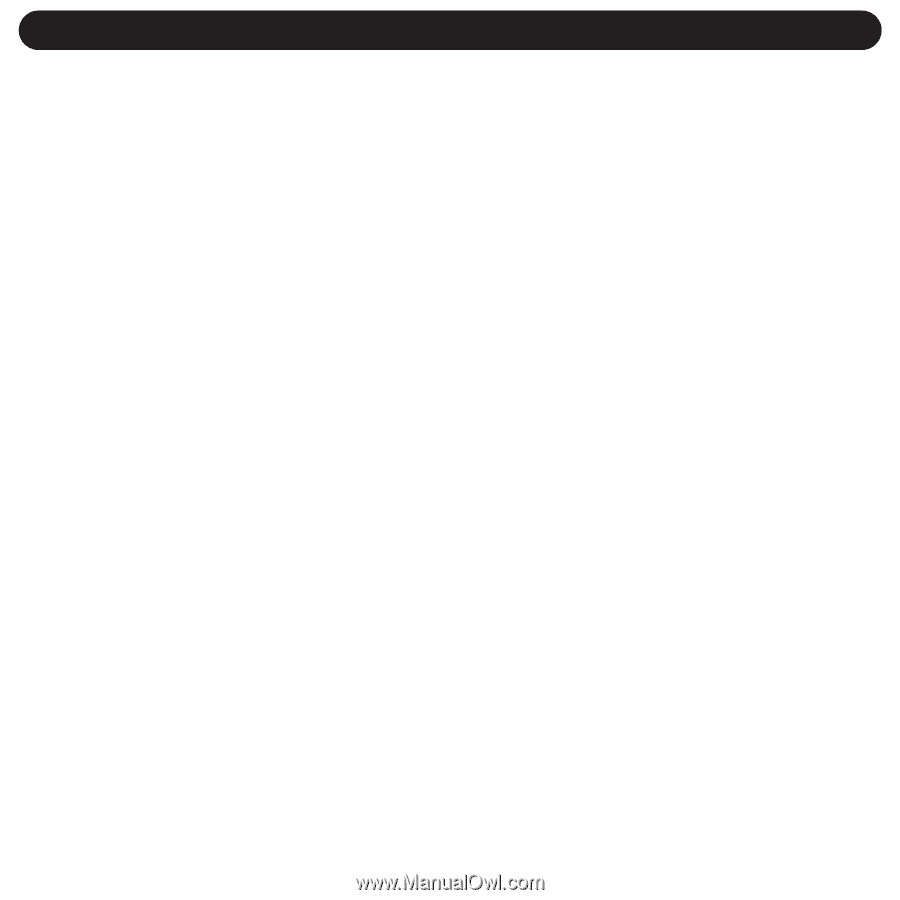
NOTE:
The camera supports a maximum of 2fps at 640 x 480
resolution and 5fps for 320 x 240 and 20fps for 160 x 120
resolutions.
ADJUST MISC. SETTINGS:
To set a default path and file name
of your video clip, click “Set Capture File” under the
“File” Title Bar. To adjust the video imaging properties, click
“Video Capture Filter” under the “Options” Title Bar.
CAPTURE LIVE VIDEO:
To start capturing, click “Start Capture”
under the “Capture” Title Bar, then click “OK” when prompted.
To stop the video capture, click “Stop Capture” under the
“Capture” Title Bar.
PCCam
(CONTINUED)
24