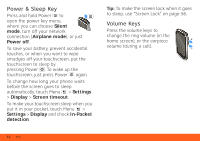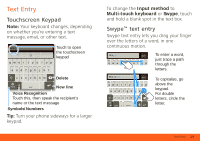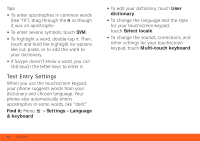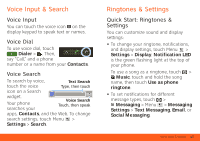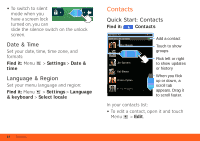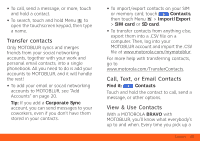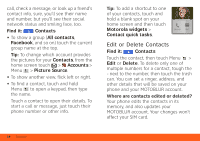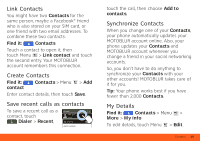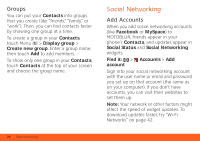Motorola BRAVO BRAVO - User Guide (FROYO) - Page 17
Voice Input & Search, Ringtones & Settings
 |
View all Motorola BRAVO manuals
Add to My Manuals
Save this manual to your list of manuals |
Page 17 highlights
Voice Input & Search Voice Input You can touch the voice icon on the display keypad to speak text or names. Voice Dial To use voice dial, touch Dialer > . Then, say "Call," and a phone number or a name from your Contacts. Voice Search To search by voice, Text Search touch the voice Type, then touch icon on a Search widget. Your phone searches your Voice Search Touch, then speak apps, Contacts, and the Web. To change search settings, touch Menu > Settings > Search. Ringtones & Settings Quick Start: Ringtones & Settings You can customize sound and display settings: • To change your ringtone, notifications, and display settings, touch Menu > Settings > Display. Notification LED is the green flashing light at the top of your phone. To use a song as a ringtone, touch > Music, touch and hold the song name, then touch Use as phone ringtone. • To set notifications for different message types, touch > Messaging > Menu > Messaging Settings > Text Messaging, Email, or Social Messaging. Voice Input & Search 15