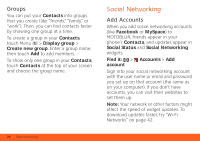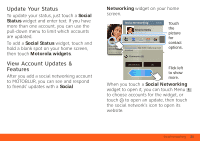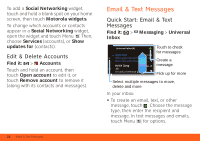Motorola BRAVO BRAVO - User Guide (FROYO) - Page 27
Instant Messages
 |
View all Motorola BRAVO manuals
Add to My Manuals
Save this manual to your list of manuals |
Page 27 highlights
• Corporate Sync is for work email accounts on a Microsoft® Exchange Server. Enter your user and server details from your business IT department. Note: This requires an enterprise data plan. Some work accounts might require you to add a password lock to your phone for security. To change your settings, touch > Messaging > Menu . • Manage accounts to change your user name or password (or server settings for email). • Edit Universal Inbox to choose which accounts show messages in the Universal Inbox. • Messaging Settings to set the notification for each account type (along with other preferences for email). To get Gmail™ in your Messages widget and Universal Inbox, you'll need to add it as an Email account: Touch Messaging Settings > Add account > Email and enter your Gmail™ details. If you added your Google account too, turn off its email sync to avoid duplicate email notices: Touch > Accounts, touch your Google™ account, and touch the checkmark to turn off Gmail. Tip: For social network accounts, see "Add Accounts" on page 20. Instant Messages Find it: > IM You can also use: • Google Talk™: Touch > Talk. To find out more, visit www.google.com/talk • Web browser: Touch > Browser > Menu , then enter your IM provider's Email & Text Messages 25