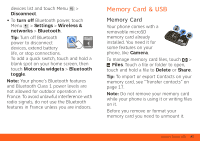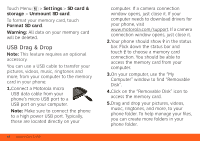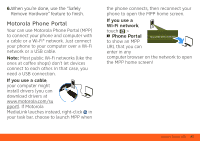Motorola BRAVO BRAVO - User Guide (FROYO) - Page 44
Wi-Fi Networks
 |
View all Motorola BRAVO manuals
Add to My Manuals
Save this manual to your list of manuals |
Page 44 highlights
back on, if permitted by your airline. Other wireless voice and data services (such as calls and text messages) remain off in airplane mode. Emergency calls to your region's emergency number (e.g., 911) can still made. Wi-Fi Networks Note: Your phone comes with Wi-Fi power turned on. To turn it off, touch Menu > Settings > Wireless & networks > Wi-Fi. AT&T Wi-Fi Hot Spots: Access high speed Internet at Wi-Fi speeds in over 20,000 AT&T Wi-Fi Hot Spots. They are easy to use. Just follow these easy steps: 1.Make sure Wi-Fi power is on and walk into an AT&T Hot Spot. If you need to turn on Wi-Fi power, touch Menu > Settings > Wireless & networks > Wi-Fi. 2.Touch > Browser > Menu > Go, then type a website address. To use some AT&T services, you might need to turn off Wi-Fi® power. AT&T Hot Spot Locator: To find Hot Spots, touch > AT&T Wi-Fi Hot Spots, or visit www.attwifi.com and select "Find a Hotspot." Standard Wi-Fi networks: You can still connect when AT&T Wi-Fi Hot Spots aren't available: 1.Touch Menu > Settings > Wireless & networks > Wi-Fi settings. 2.Touch Wi-Fi to turn on and scan. If Wi-Fi is already on, touch Menu > Scan. Your phone lists the networks it finds within range. Tip: To see your phone's MAC address or other Wi-Fi details, touch Menu > Advanced. 42 Wi-Fi®, DLNA™ & Bluetooth® Connections