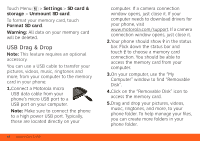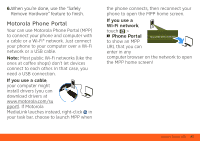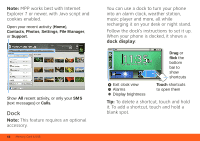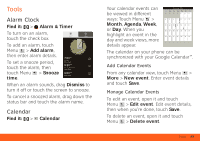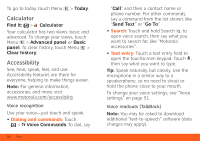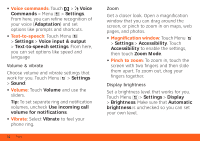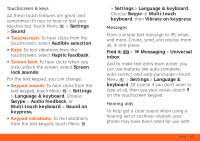Motorola BRAVO BRAVO - User Guide (FROYO) - Page 53
Settings, Accessibility, Voice readouts, Call settings, Caller ID readout, Contacts, Additional,
 |
View all Motorola BRAVO manuals
Add to My Manuals
Save this manual to your list of manuals |
Page 53 highlights
To turn on voice readouts (similar to TalkBack), touch Menu > Settings > Accessibility. Touch Accessibility to enable the settings, then touch Voice readouts. • Menus and screens: In menus and screens, touch an item to highlight it (the item will be read out loud), and double-touch to choose it. Note: Touching a home screen widget or shortcut will open it. • Dialer & text entry: As you type, each number or letter is read out loud. • Notification: When you flick the status bar down, all notifications are read out loud. Tip: Navigate through your apps and menus to hear how voice readouts work on your phone. To change your voice settings, see "Voice settings" on page 51. Caller ID When you want to hear who's calling: • Read out loud: Have your caller announced-touch Menu > Settings > Call settings > Caller ID readout. • Ringtones: Assign a unique ringtone to a contact-touch Contacts, open a contact, then touch Menu > Edit. Ringtones are listed under Additional info. To change your voice settings, see "Voice settings". Voice settings Personalize your voice settings: • Voice recognition: Touch Menu > Settings > Voice input & output > Voice recognizer settings. From here, you can set options like language and censorship. Tools 51