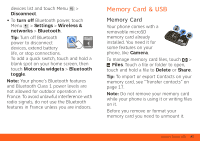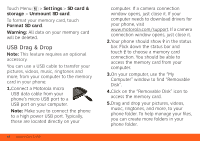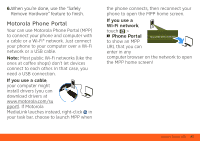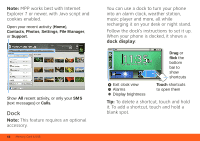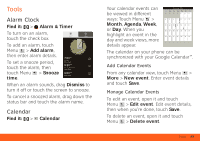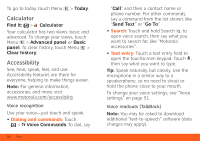Motorola BRAVO BRAVO - User Guide (FROYO) - Page 48
USB Drag & Drop - usb cable
 |
View all Motorola BRAVO manuals
Add to My Manuals
Save this manual to your list of manuals |
Page 48 highlights
Touch Menu > Settings > SD card & storage > Unmount SD card. To format your memory card, touch Format SD card. Warning: All data on your memory card will be deleted. USB Drag & Drop Note: This feature requires an optional accessory. You can use a USB cable to transfer your pictures, videos, music, ringtones and more, from your computer to the memory card in your phone: 1.Connect a Motorola micro USB data cable from your phone's micro USB port to a USB port on your computer. Note: Make sure to connect the phone to a high power USB port. Typically, these are located directly on your 46 Memory Card & USB computer. If a camera connection window opens, just close it. If your computer needs to download drivers for your phone, visit www.motorola.com/support. If a camera connection window opens, just close it. 2.Your phone should show in the status bar. Flick down the status bar and touch to choose a memory card connection. You should be able to access the memory card from your computer. 3.On your computer, use the "My Computer" window to find "Removable Disk". 4.Click on the "Removable Disk" icon to access the memory card. 5.Drag and drop your pictures, videos, music, ringtones, and more, to your phone folder. To help manage your files, you can create more folders in your phone folder.