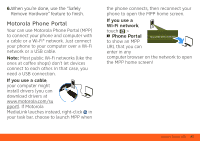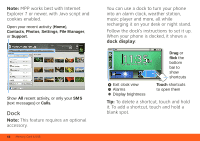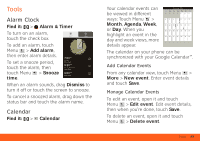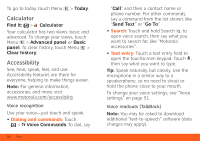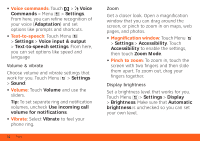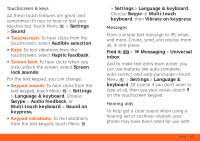Motorola BRAVO BRAVO - User Guide (FROYO) - Page 54
Voice commands, Text-to-speech, Volume, Vibrate, Magnification window, Pinch to zoom
 |
View all Motorola BRAVO manuals
Add to My Manuals
Save this manual to your list of manuals |
Page 54 highlights
• Voice commands: Touch > Voice Commands > Menu > Settings. From here, you can refine recognition of your voice (Adaptation) and set options like prompts and shortcuts. • Text-to-speech: Touch Menu > Settings > Voice input & output > Text-to-speech settings. From here, you can set options like speed and language Volume & vibrate Choose volume and vibrate settings that work for you. Touch Menu > Settings > Sound: • Volume: Touch Volume and use the sliders. Tip: To set separate ring and notification volumes, uncheck Use incoming call volume for notifications. • Vibrate: Select Vibrate to feel your phone ring. 52 Tools Zoom Get a closer look. Open a magnification window that you can drag around the screen, or pinch to zoom in on maps, web pages, and photos. • Magnification window: Touch Menu > Settings > Accessibility. Touch Accessibility to enable the settings, then touch Zoom Mode. • Pinch to zoom: To zoom in, touch the screen with two fingers and then slide them apart. To zoom out, drag your fingers together. Display brightness Set a brightness level that works for you. Touch Menu > Settings > Display > Brightness. Make sure that Automatic brightness is unchecked so you can set your own level.