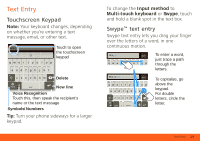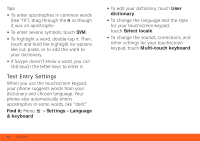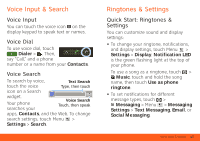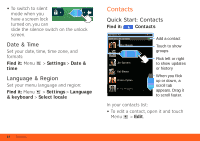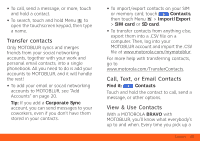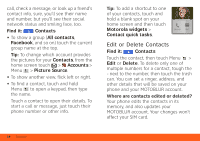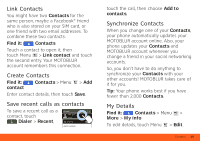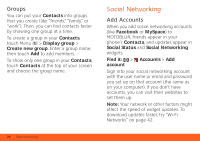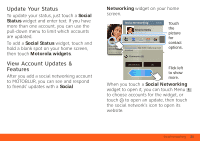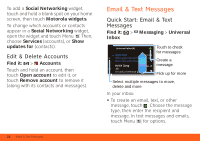Motorola BRAVO BRAVO - User Guide (FROYO) - Page 20
Edit or Delete Contacts
 |
View all Motorola BRAVO manuals
Add to My Manuals
Save this manual to your list of manuals |
Page 20 highlights
call, check a message, or look up a friend's contact info, sure, you'll see their name and number, but you'll see their social network status and smiling face, too. Find it: Contacts • To show a group (All contacts, Facebook, and so on) touch the current group name at the top. Tip: To change which account provides the pictures for your Contacts, from the home screen touch > Accounts > Menu > Picture Source. • To show another view, flick left or right. • To find a contact, touch and hold Menu to open a keypad, then type the name. Touch a contact to open their details. To start a call or message, just touch their phone number or other info. Tip: To add a shortcut to one of your contacts, touch and hold a blank spot on your home screen and then touch Motorola widgets > Contact quick tasks. Mobile SMS Edit or Delete Contacts Find it: Contacts Touch the contact, then touch Menu > Edit or Delete. To delete only one of multiple numbers for a contact, tough the - next to the number, then touch the trash can. You can set a ringer, address, and other details that will be saved on your phone and your MOTOBLUR account. Where are contacts edited or deleted? Your phone edits the contacts in its memory, and also updates your MOTOBLUR account. Your changes won't affect your SIM card. 18 Contacts