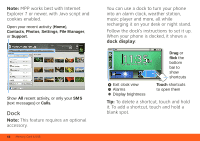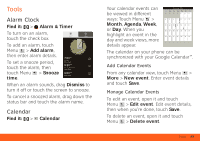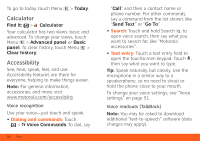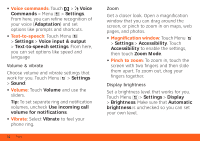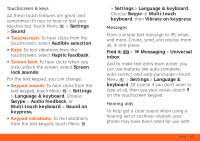Motorola BRAVO BRAVO - User Guide (FROYO) - Page 55
Touchscreen, Screen lock, Keypad sounds, Keypad vibrations - unlock
 |
View all Motorola BRAVO manuals
Add to My Manuals
Save this manual to your list of manuals |
Page 55 highlights
Touchscreen & keys All these touch features are great, and sometimes it's nice to hear or feel your touches too. Touch Menu > Settings > Sound: • Touchscreen: To hear clicks from the touchscreen, select Audible selection. • Keys: To feel vibrations from the touchscreen, select Haptic feedback. • Screen lock: To hear clicks when you lock/unlock the screen, select Screen lock sounds. For the text keypad, you can change: • Keypad sounds: To hear clicks from the text keypad, touch Menu > Settings > Language & keyboard. Choose Swype > Audio feedback, or Multi-touch keyboard > Sound on keypress. • Keypad vibrations: To feel vibrations from the text keypad, touch Menu > Settings > Language & keyboard. Choose Swype or Multi-touch keyboard, then Vibrate on keypress. Messages From a simple text message to IM, email, and more. Create, send, and receive them all, in one place. Find it: > Messaging > Universal inbox And to make text entry even easier, you can use features like auto-complete, auto-correct, and auto-punctuate-touch Menu > Settings > Language & keyboard. Of course if you don't want to type at all, then use your voice-touch on the touchscreen keypad. Hearing aids To help get a clear sound when using a hearing aid or cochlear implant, your phone may have been rated for use with Tools 53