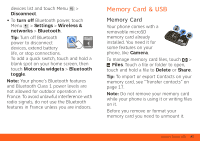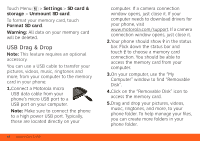Motorola BRAVO BRAVO - User Guide (FROYO) - Page 43
Wi-Fi®, DLNA™ & Bluetooth®, Connections
 |
View all Motorola BRAVO manuals
Add to My Manuals
Save this manual to your list of manuals |
Page 43 highlights
Wi-Fi®, DLNA™ & Bluetooth® Connections Quick Start: Wireless Find it: Menu > Settings > Wireless & networks • In Wi-Fi settings: Wi-Fi settings Wi-Fi Turn on Wi-Fi Network notification Notify me when an open network is available AT&T Wi-Fi Hot Spot setting Auto connect Automatically connect to an available AT&T Wi-Fi Hot Spot Wi-Fi networks Add Wi-Fi network Turn on & scan Use AT&T Wi-Fi Hot Spots Find available networks Connect to a Wi-Fi network for fast Internet access and downloads. You can connect to DLNA Certified devices on the network to share media files: > Media Share. Your phone comes with Wi-Fi power turned on. To turn it off, touch touch Menu > Settings > Wireless & networks > Wi-Fi. See www.attwifi.com for terms, conditions & charges. • In Bluetooth settings: Touch Bluetooth to turn it on and scan for a Bluetooth headset or car kit, then touch a device that was found to connect it. • In Mobile hotspot: Make your smartphone a mobile hotspot to share broadband with up to 8 Wi-Fi enabled devices. This requires an appropriate data plan with tethering. Tip: Airplane mode turns off your Bluetooth, Wi-Fi, and network connections-useful when flying. Press and hold Power > Airplane mode. When you select airplane mode, all wireless services are disabled. You can then turn Wi-Fi and/or Bluetooth power Wi-Fi®, DLNA™ & Bluetooth® Connections 41