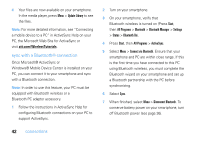Motorola MOTO Q9h global User Guide - Page 39
send obje, ts to another devi, use your smartphone as a PC, remote, Start, All Programs, Bluetooth - user guide
 |
View all Motorola MOTO Q9h global manuals
Add to My Manuals
Save this manual to your list of manuals |
Page 39 highlights
1 Press Start, then All Programs > Bluetooth > Bluetooth Manager > Hands-free. If you are prompted to turn on Bluetooth power, press Yes. 2 Make sure the headset or handsfree device is turned on and in pairing or bonding mode (see the device user's guide). 3 Press Add (or Menu > Add). The smartphone prompts you to verify the Bluetooth device is ready. Press Search. 4 Select the Bluetooth device from the list. 5 If prompted, enter the device passkey (such as 0000) and press Accept. Tip: For specific information about the headset or handsfree device, refer to its instructions. send objects to another device You can use Bluetooth pairing to send email, contacts, tasks, calendar items, audio, ring tones, pictures, video, and voice notes from your smartphone to a computer or other device. 1 Press Start, then All Programs > Bluetooth > BT Send Object. 2 Select the object type and object you want to send. Tip: To select an item, press the center key s. 3 Press Send. 4 Select the name of the device to send the file. 5 To cancel sending an item, press Cancel. use your smartphone as a PC remote You can use Bluetooth wireless and your smartphone as a remote control for your connections 37