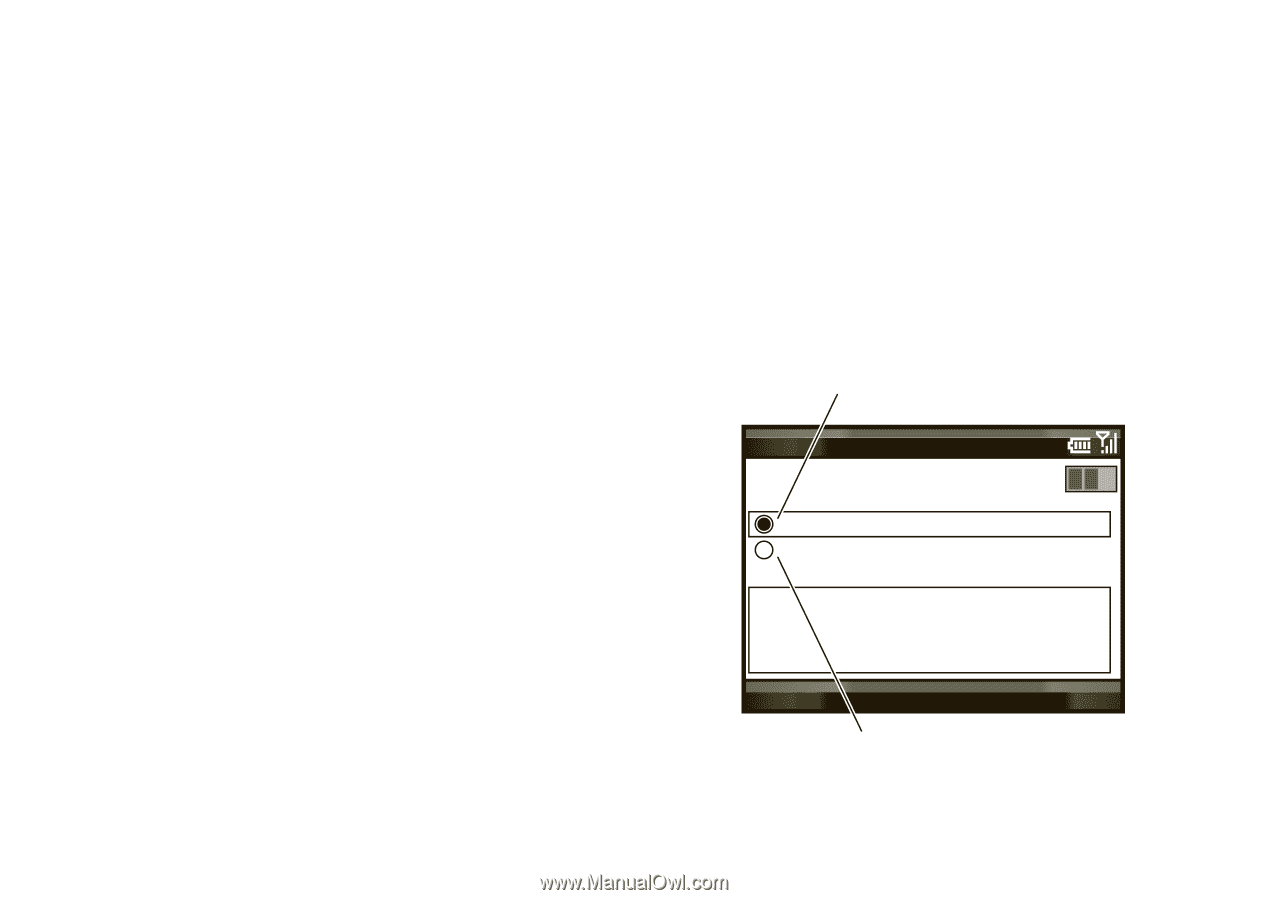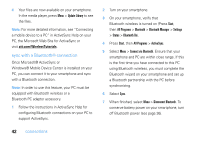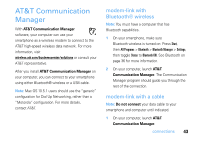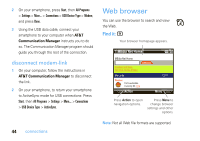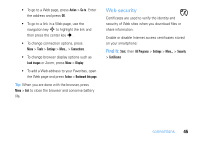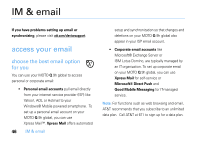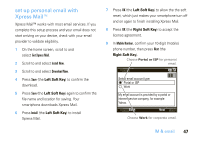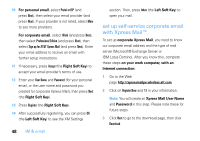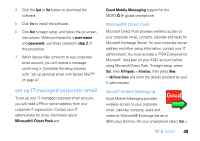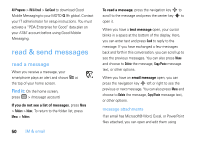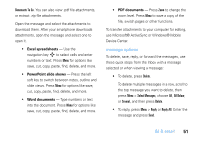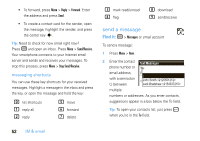Motorola MOTO Q9h global User Guide - Page 49
set up personal email with, Xpress Mail™, Left Soft Key
 |
View all Motorola MOTO Q9h global manuals
Add to My Manuals
Save this manual to your list of manuals |
Page 49 highlights
set up personal email with Xpress Mail™ Xpress Mail™ works with most email services. If you complete this setup process and your email does not start arriving on your device, check with your email provider to validate eligibility. 1 On the home screen, scroll to and select Get Xpress Mail. 2 Scroll to and select Install Now. 3 Scroll to and select Download Now. 4 Press Save (the Left Soft Key) to confirm the download. 5 Press Save (the Left Soft Key) again to confirm the file name and location for saving. Your smartphone downloads Xpress Mail. 6 Press Install (the Left Soft Key) to install Xpress Mail. 7 Press OK (the Left Soft Key) to allow the the soft reset, which just makes your smartphone turn off and on again to finish installing Xpress Mail. 8 Press OK (the Right Soft Key) to accept the license agreement. 9 In Mobile Number, confirm your 10-digit (mobile) phone number, then press Next (the Right Soft Key). Choose Portal or ISP for personal email. Select email account type: Portal or ISP Work My email account is provided by a portal or internet service company, for example Yahoo. Back Next Choose Work for corporate email. IM & email 47