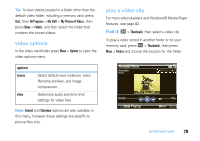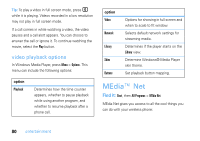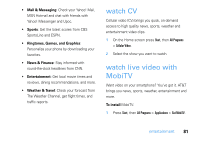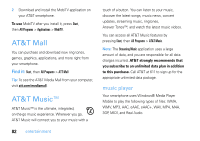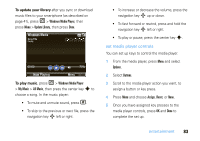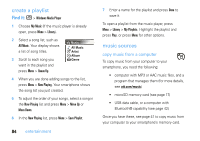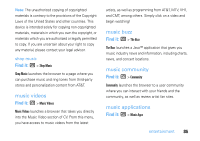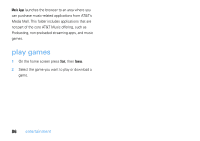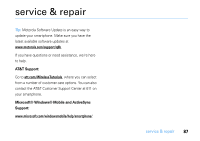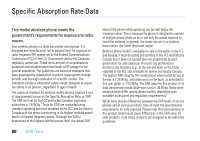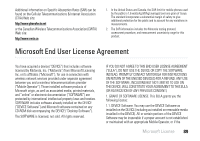Motorola MOTO Q9h global User Guide - Page 86
reate a playlist, entertainment, opy musi, rom a, omputer
 |
View all Motorola MOTO Q9h global manuals
Add to My Manuals
Save this manual to your list of manuals |
Page 86 highlights
create a playlist Find it: [ > Windows Media Player 1 Choose My Music (if the music player is already open, press Menu > Library). 2 Select a song list, such as All Music. Your display shows a list of song titles. 3 Scroll to each song you want in the playlist and press Menu > Queue Up. My Music All Music Artist Album Genre 4 When you are done adding songs to the list, press Menu > Now Playing. Your smartphone shows the song list you just created. 5 To adjust the order of your songs, select a song in the Now Playing list and press Menu > Move Up or Move Down. 6 In the Now Playing list, press Menu > Save Playlist. 84 entertainment 7 Enter a name for the playlist and press Done to save it. To open a playlist from the music player, press Menu > Library > My Playlists. Highlight the playlist and press Play, or press Menu for other options. music sources copy music from a computer To copy music from your computer to your smartphone, you need the following: • computer with MP3 or AAC music files, and a program that manages them (for more details, see att.com/music) • microSD memory card (see page 17) • USB data cable, or a computer with Bluetooth® capability (see page 42) Once you have these, see page 41 to copy music from your computer to your smartphone's memory card.