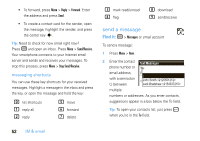Motorola MOTO Q9h global User Guide - Page 59
download complete email messages, features, mark a folder for synchronization, Download Message
 |
View all Motorola MOTO Q9h global manuals
Add to My Manuals
Save this manual to your list of manuals |
Page 59 highlights
features download complete email messages Press R > (email account). Open the message, then press Menu > Download Message. The complete message is retrieved the next time you synchronize or connect to your email server and send and receive email. features mark a folder for synchronization When you synchronize your email account with your PC, the same Inbox folders that are in Outlook on your PC are created on your smartphone. Press R > (email account), press Menu > Folders, press Menu > Show all Folders, and press Menu > Manage Folders. Highlight each folder you want to synchronize and press Sync. Once all folders have been selected, press Done. This opens the Manage Folders view, where the marked folders will be synchronized during the next sync session. Note: Only email folders stored on the server are available for sync. IM & email 57