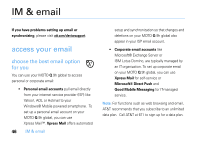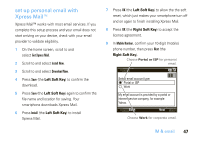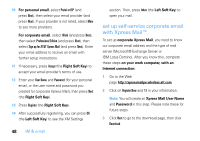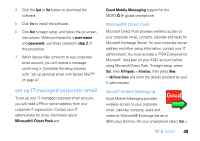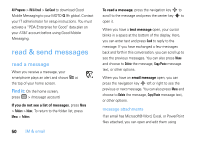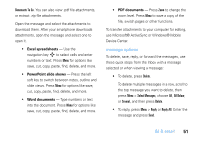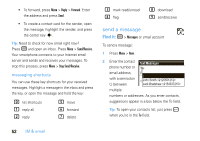Motorola MOTO Q9h global User Guide - Page 53
IM & email, message options, Documents To Go, Delete, Select Messages, All Below, Several, Reply
 |
View all Motorola MOTO Q9h global manuals
Add to My Manuals
Save this manual to your list of manuals |
Page 53 highlights
Documents To Go. You can also view .pdf file attachments, or extract .zip file attachments. Open the message and select the attachments to download them. After your smartphone downloads attachments, open the message and select one to open it. • Excel spreadsheets - Use the navigation key ] to select cells and enter numbers or text. Press Menu for options like save, cut, copy, paste, find, delete, and more. • PowerPoint slide shows - Press the left soft key to switch between notes, outline and slide views. Press Menu for options like save, cut, copy, paste, find, delete, and more. • Word documents - Type numbers or text into the document. Press Menu for options like save, cut, copy, paste, find, delete, and more. • PDF documents - Press Zoom to change the zoom level. Press Menu to save a copy of the file, switch pages or other functions. To transfer attachments to your computer for editing, use Microsoft® ActiveSync or Windows® Mobile Device Center. message options To delete, save, reply, or forward the messages, use these quick steps from the Inbox with a message selected or when viewing a message: • To delete, press Delete. To delete multiple messages in a row, scroll to the top message you want to delete, then press Menu > Select Messages, choose All, All Below, or Several, and then press Delete. • To reply, press Menu > Reply or Reply All. Enter the message and press Send. IM & email 51