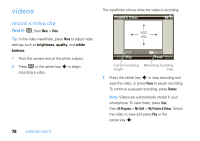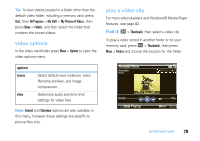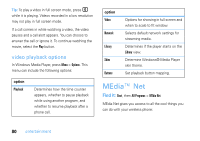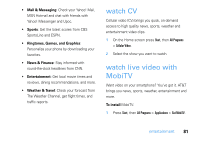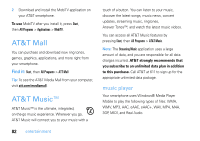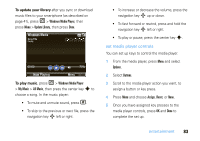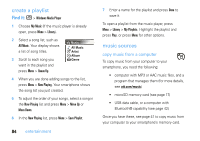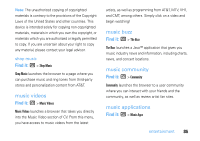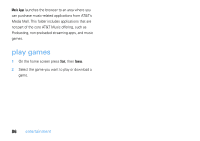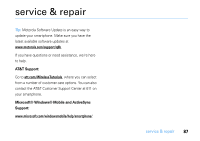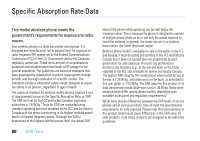Motorola MOTO Q9h global User Guide - Page 85
entertainment, set media player, ontrols, To update your library, To play music
 |
View all Motorola MOTO Q9h global manuals
Add to My Manuals
Save this manual to your list of manuals |
Page 85 highlights
To update your library after you sync or download music files to your smartphone (as described on page 41), press [ > Windows Media Player, then press Menu > Update Library, then press Done. Windows Media Song Title Playing 00:00 70% Now Playing Menu To play music, press [ > Windows Media Player > My Music > All Music, then press the center key s to choose a song. In the music player: • To mute and unmute sound, press #. • To skip to the previous or next file, press the navigation key ] left or right. • To increase or decrease the volume, press the navigation key ] up or down. • To fast forward or rewind, press and hold the navigation key ] left or right. • To play or pause, press the center key s. set media player controls You can set up keys to control the media player. 1 From the media player, press Menu and select Options. 2 Select Buttons. 3 Scroll to the media player action you want, to assign a button or key press. 4 Press Menu and choose Assign, Reset, or None. 5 Once you have assigned key presses to the media player controls, press OK and Done to complete the set up. entertainment 83