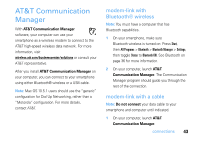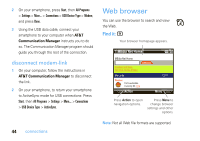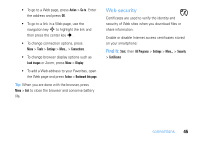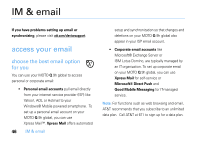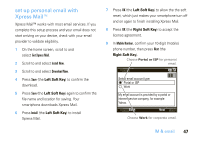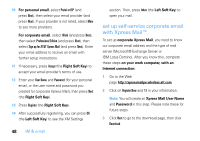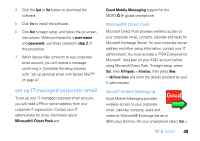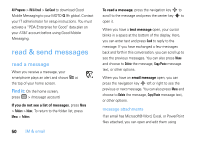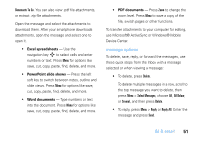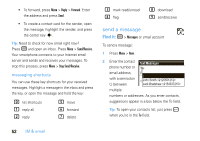Motorola MOTO Q9h global User Guide - Page 50
set up sel, servi, orporate email, with Xpress Mail™, Xpress Mail User Name
 |
View all Motorola MOTO Q9h global manuals
Add to My Manuals
Save this manual to your list of manuals |
Page 50 highlights
10 For personal email, select Portal or ISP (and press Next), then select your email provider (and press Next). If your provider is not listed, select More to see more providers. For corporate email, select Work (and press Next), then select Professional Edition (and press Next), then select Sign up for AT&T Xpress Mail (and press Next). Enter your email address to receive an email with further setup instructions. 11 If necessary, press Accept (the Right Soft Key) to accept your email provider's terms of use. 12 Enter your User Name and Password (for your personal email, or the user name and password you created for corporate Xpress Mail), then press Next (the Right Soft Key). 13 Press Register (the Right Soft Key). 14 After successfully registering, you can press OK (the Left Soft Key) to see the XM Settings 48 IM & email section. Then, press Inbox (the Left Soft Key) to open your mail. set up self-service corporate email with Xpress Mail™ To set up corporate Xpress Mail, you need to know our corporate email address and the type of mail server (Microsoft® Exchange Server or IBM Lotus Domino). After you know this, complete these steps on your work computer, with an Internet connection: 1 Go to the Web page http://xpressmailpe.wireless.att.com 2 Click on Register Now and fill in your information. Note: You will create an Xpress Mail User Name and Password in this step. Please note these for future steps. 3 Click Next to go to the download page, then click Download.