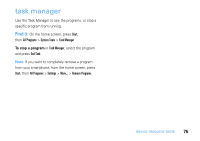Motorola MOTO Q9h global User Guide - Page 73
home s, date and time format, options
 |
View all Motorola MOTO Q9h global manuals
Add to My Manuals
Save this manual to your list of manuals |
Page 73 highlights
4 Press Done to save the clock and date settings. To change the date and time format, press Start, then All Programs > Settings > More... > More... > Regional Settings. To automatically update your smartphone's time zone when you travel, press Start, then All Programs > Settings > Clock & Alarm > Date and Time, then check Sync to current time zone. To tell your smartphone to notify you whenever it updates the time zone, check Notify me when time is updated. home screen You can set a photo or picture as a wallpaper (background) image or change your layout and color scheme on your home screen. Find it: Start, then All Programs > My Stuff > Personalize My Q > Home Screen Settings options Home Screen Layout Color Scheme Background Image Time out Select a layout for the home screen. Select a color scheme for the display. Select a picture for your wallpaper image, or Default for default wallpaper. Tip: After you choose a picture, press Done. Then, press X to see how it looks on your home screen. If you don't like it, press n to go back to Home Screen Settings. Select the time interval before the display returns to the home screen, or Never. device resource tools 71