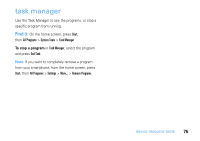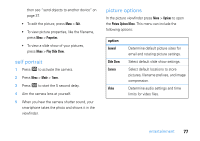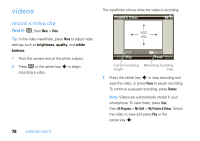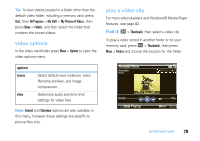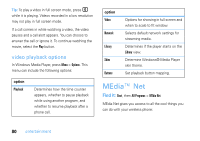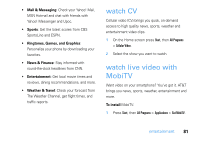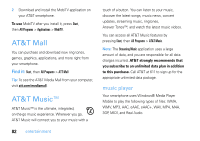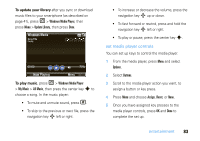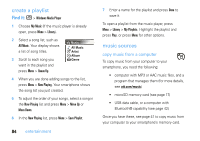Motorola MOTO Q9h global User Guide - Page 81
video options, play a video, option
 |
View all Motorola MOTO Q9h global manuals
Add to My Manuals
Save this manual to your list of manuals |
Page 81 highlights
Tip: To view videos located in a folder other than the default video folder, including a memory card, press Start, then All Programs > My Stuff > My Pictures & Videos, then press Menu > Folders, and then select the folder that contains the stored videos. video options In the video viewfinder press Menu > Options to open the video options menu: option Camera Video Select default save locations, video filename prefixes, and image compression. Determine audio and time limit settings for video files. Note: General and Slideshow options are also available in this menu, however these settings are specific to picture files only. play a video clip For more video playback and Windows® Media Player features, see page 82. Find it: e > Thumbnails, then select a video clip To play a video stored in another folder or on your memory card, press e > Thumbnails, then press Menu > Folders and choose the location for the folder. Windows Media Adrenaline Playing 00:00 Now Playing 70% Menu entertainment 79