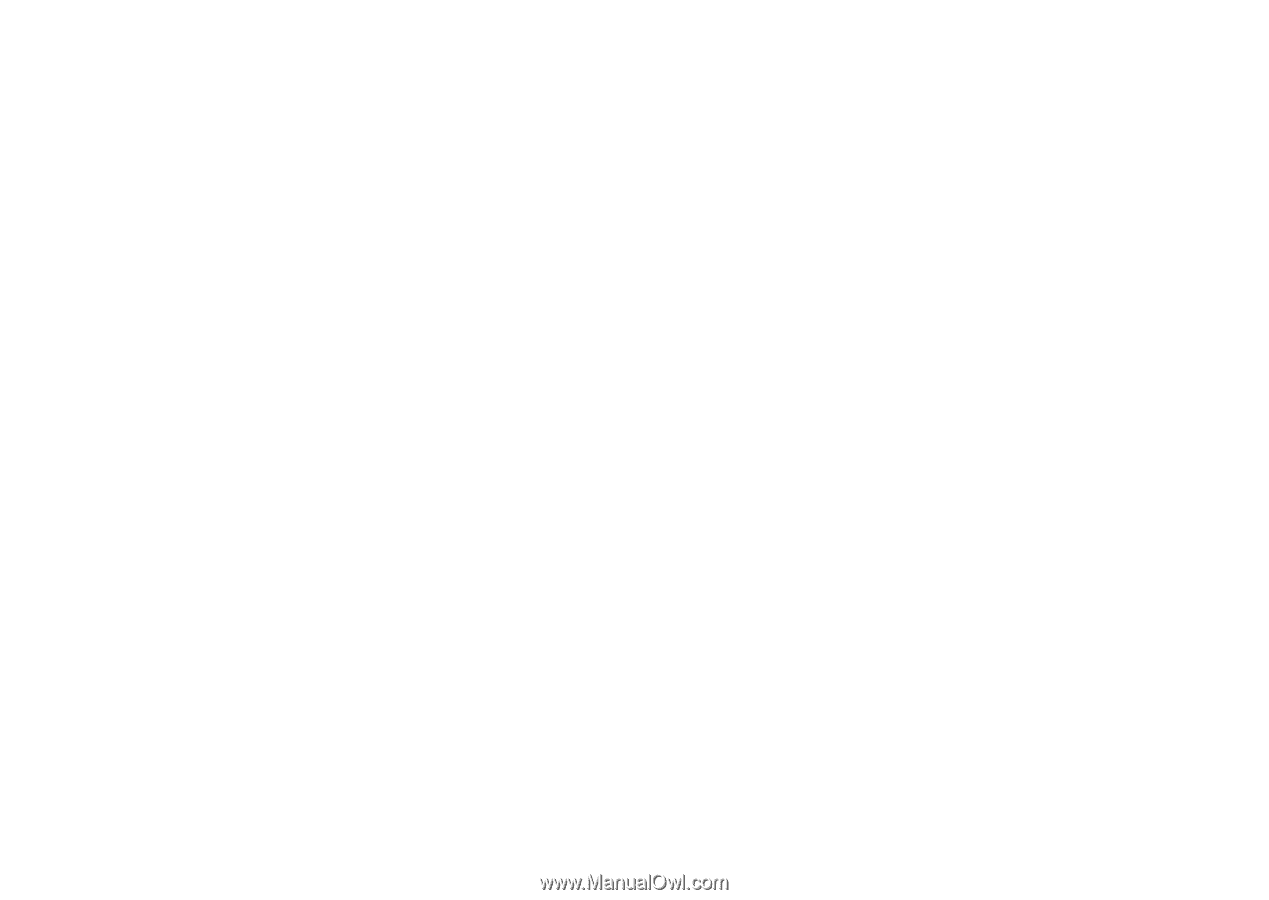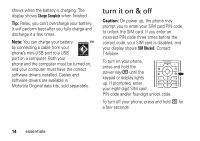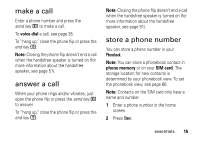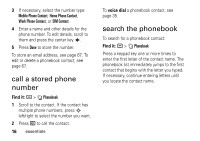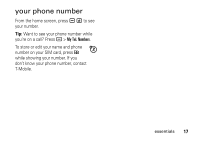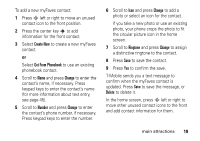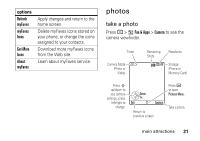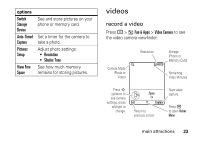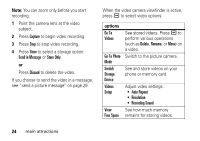Motorola MOTORAZR V3t User Guide - Page 21
te New, Get From Phonebook, Number, Delete, a distinctive ringtone to the contact.
 |
View all Motorola MOTORAZR V3t manuals
Add to My Manuals
Save this manual to your list of manuals |
Page 21 highlights
To add a new myFaves contact: 1 Press S left or right to move an unused contact icon to the front position. 2 Press the center key s to add information for the front contact. 3 Select Create New to create a new myFaves contact. or Select Get From Phonebook to use an existing phonebook contact. 4 Scroll to Name and press Change to enter the contact's name, if necessary. Press keypad keys to enter the contact's name (for more information about text entry, see page 45). 5 Scroll to Number and press Change to enter the contact's phone number, if necessary. Press keypad keys to enter the number. 6 Scroll to Icon and press Change to add a photo or select an icon for the contact. If you take a new photo or use an existing photo, your phone crops the photo to fit the circular picture icon in the home screen. 7 Scroll to Ringtone and press Change to assign a distinctive ringtone to the contact. 8 Press Save to save the contact. 9 Press Yes to confirm the save. T-Mobile sends you a text message to confirm when the myFaves contact is updated. Press Save to save the message, or Delete to delete it. In the home screen, press S left or right to move other unused contact icons to the front and add contact information for them. main attractions 19