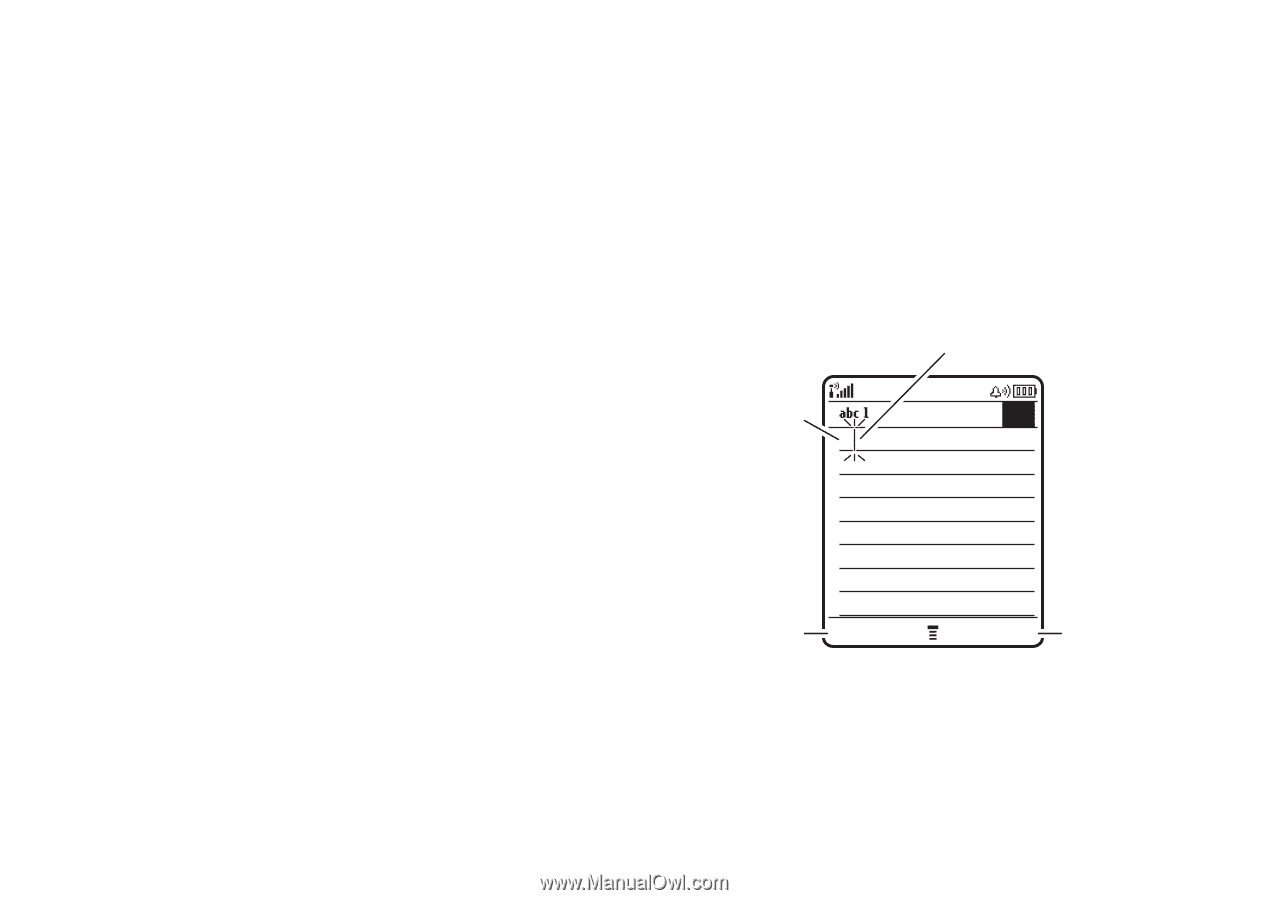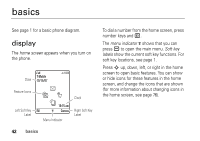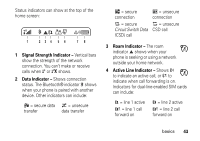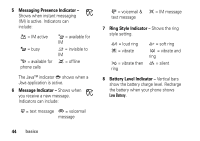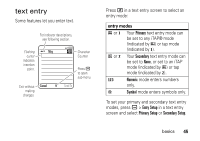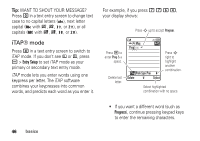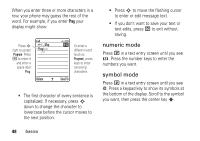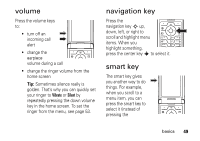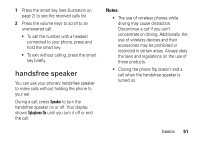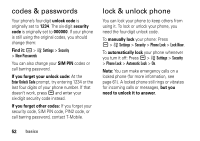Motorola MOTORAZR V3t User Guide - Page 49
tap and tap extended modes, Entry Setup
 |
View all Motorola MOTORAZR V3t manuals
Add to My Manuals
Save this manual to your list of manuals |
Page 49 highlights
• To enter numbers quickly, press and hold a number key to temporarily switch to numeric mode. Press the number keys to enter the numbers you want. Enter a space to change back to iTAP mode. • Press 1 to enter punctuation or other characters. tap and tap extended modes Press # in a text entry screen to switch to tap mode. If you don't see g or m, press a > Entry Setup to set tap or tap extended as your primary or secondary text entry mode. Tap mode lets you press a keypad key repeatedly to cycle through the letters and number on the key. Repeat this step to enter each letter. Tap extended mode cycles through additional special characters and symbols as you repeatedly press a keypad key. (For example, pressing 2 cycles through the following characters: a, b, c, 2 For example, if you press 7 one time, your display shows: Character displays at insertion point. After two seconds, character is accepted & cursor moves to next position. Msg 449 P Delete character to left of Delete insertion point. Press to enter message Send To recipients. basics 47