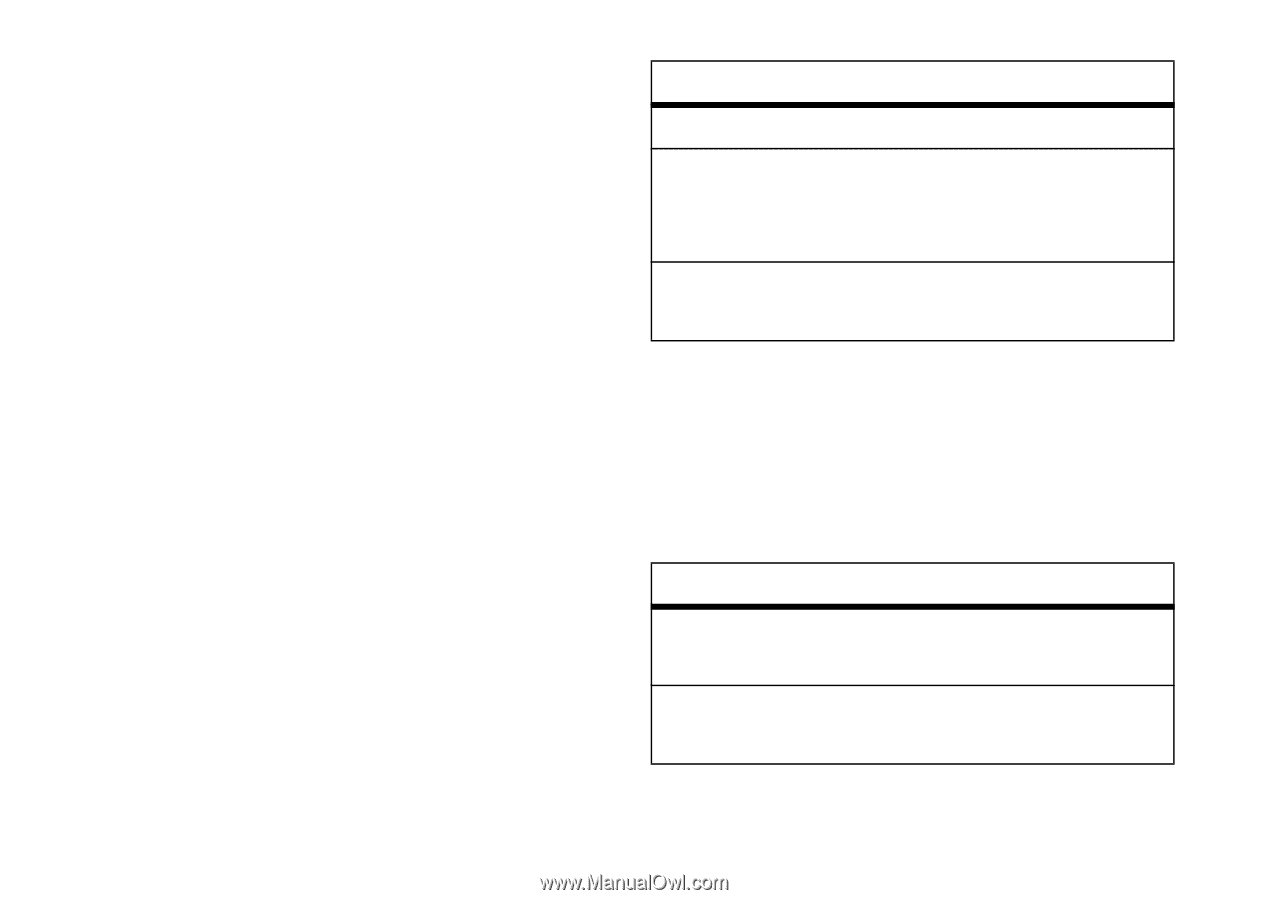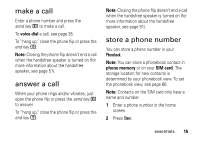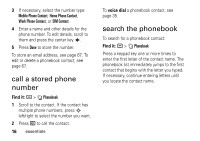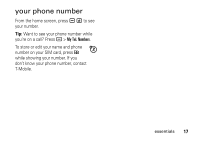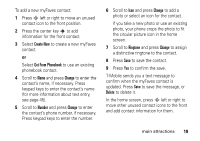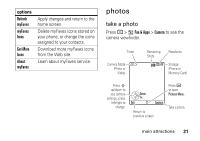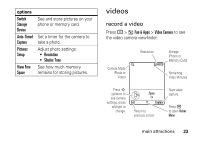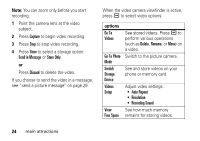Motorola MOTORAZR V3t User Guide - Page 22
use myFaves contacts, myFaves settings, message, photo, voice note, Find it, options
 |
View all Motorola MOTORAZR V3t manuals
Add to My Manuals
Save this manual to your list of manuals |
Page 22 highlights
Your myFaves contacts are automatically stored in the Phonebook (if they're not already stored), and are tagged as myFaves contacts. use myFaves contacts In the home screen, press S left or right to select a contact. Your phone shows if you've missed any calls or messages from the selected contact. • To call the contact, press the send key N. • To send a message, photo, or voice note to the contact, press the center key s > Send Message, Share Picture, or Send Voice Note. • To edit the contact, press the center key s > Options to select the following contact options: options Edit Profile Change Order Replace Contact Edit contact information. Change the location of the contact icon in the home screen. Replace the contact with a new contact. myFaves settings You can turn off or change the myFaves picture icons in the home screen. Find it: a > w Settings > myFaves Settings options Display Animation Select to Show or Hide contact icons in the home screen. Turn picture icon animation On or Off in the home screen. 20 main attractions