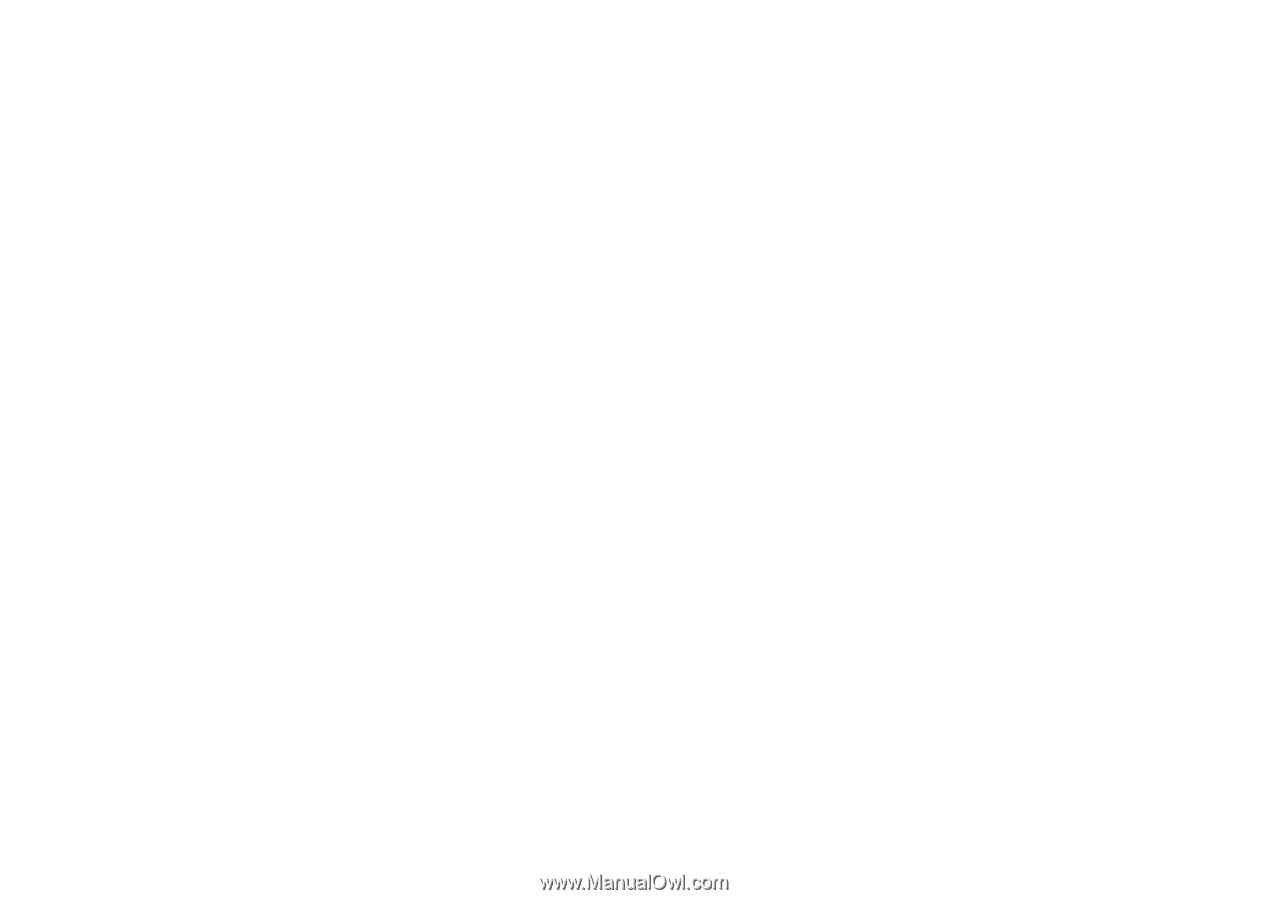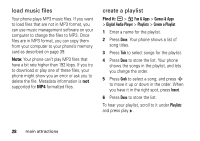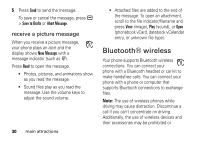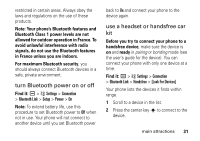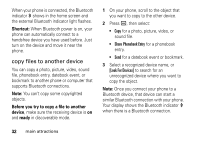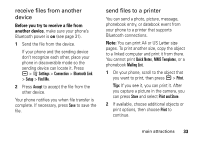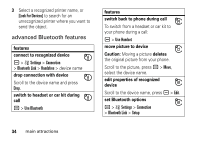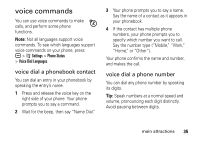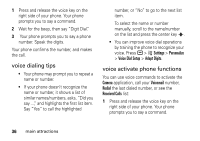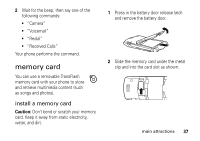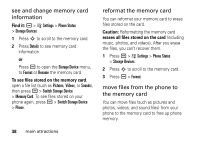Motorola MOTORAZR V3t User Guide - Page 35
receive files from another, device, send files to a printer, Before you try to receive a file
 |
View all Motorola MOTORAZR V3t manuals
Add to My Manuals
Save this manual to your list of manuals |
Page 35 highlights
receive files from another device Before you try to receive a file from another device, make sure your phone's Bluetooth power is on (see page 31). 1 Send the file from the device. If your phone and the sending device don't recognize each other, place your phone in discoverable mode so the sending device can locate it. Press a > w Settings > Connection > Bluetooth Link > Setup > Find Me. 2 Press Accept to accept the file from the other device. Your phone notifies you when file transfer is complete. If necessary, press Save to save the file. send files to a printer You can send a photo, picture, message, phonebook entry, or datebook event from your phone to a printer that supports Bluetooth connections. Note: You can print A4 or US Letter size pages. To print another size, copy the object to a linked computer and print it from there. You cannot print Quick Notes, MMS Templates, or a phonebook Mailing List. 1 On your phone, scroll to the object that you want to print, then press a > Print. Tip: If you see it, you can print it. After you capture a picture in the camera, you can press Store and select Print and Store. 2 If available, choose additional objects or print options, then choose Print to continue. main attractions 33