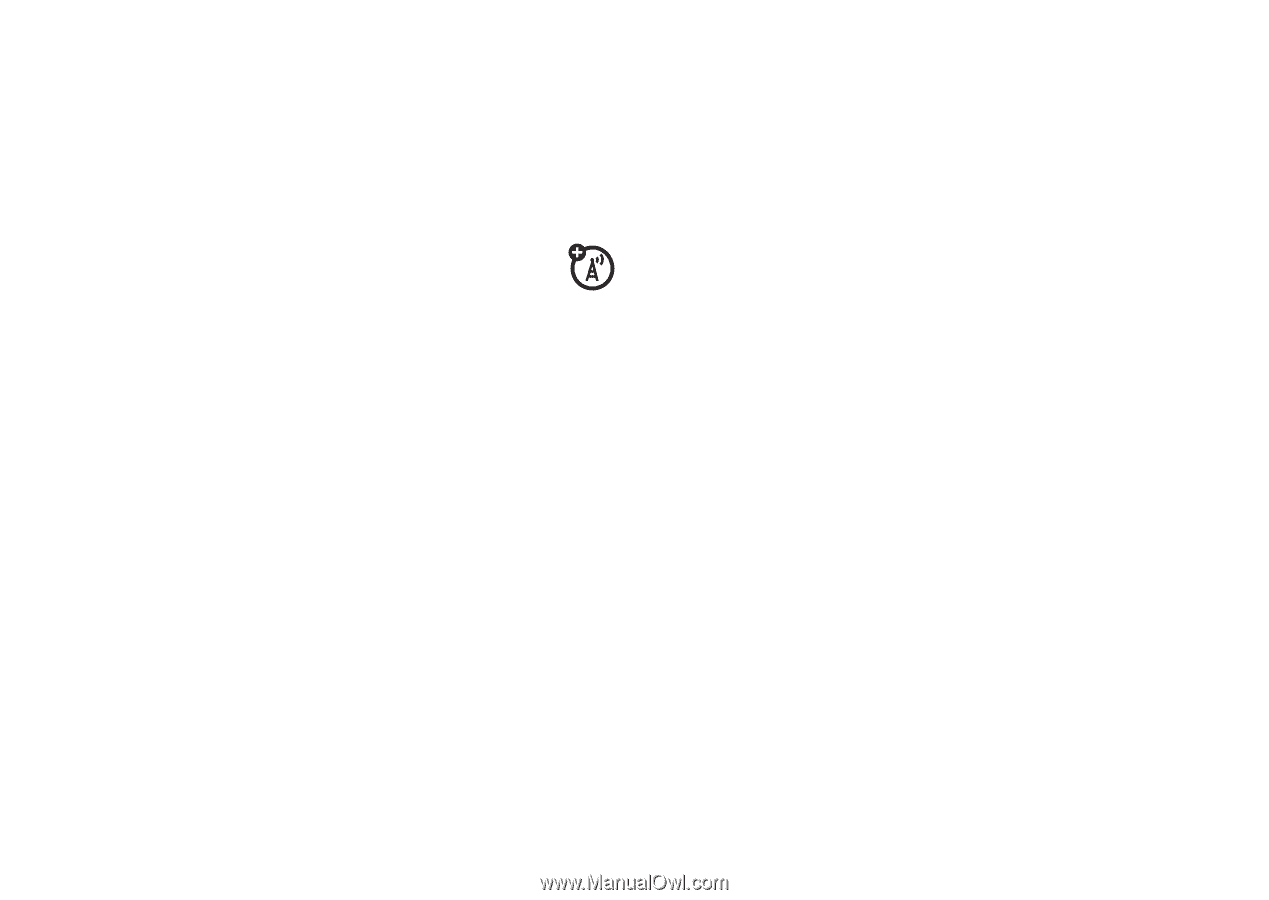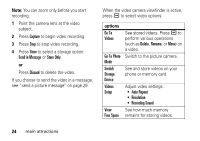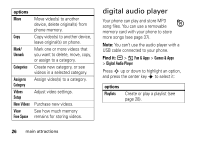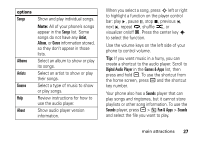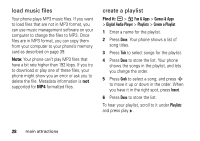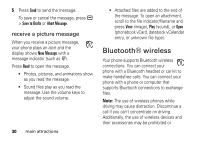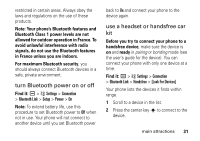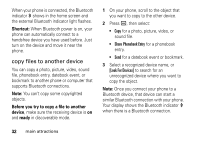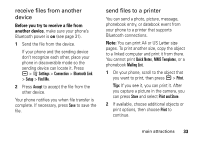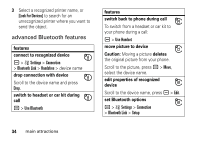Motorola MOTORAZR V3t User Guide - Page 31
picture messages, Asend a picture message
 |
View all Motorola MOTORAZR V3t manuals
Add to My Manuals
Save this manual to your list of manuals |
Page 31 highlights
picture messages For more messaging features, see page 71. send a picture message A Multimedia Messaging Service (MMS) picture message contains pages with text and media objects (including photos, sounds, or videos). You can send the picture message to other picture message-capable phones, and to email addresses. Find it: R > Create Message > New Picture Msg 1 Press keypad keys to enter text on the page (for more information about text entry, see page 45). To insert a picture, sound, video, voice note, quick note, or contact info on the page, press a > Insert. Select the file type and the file. To insert another page in the message, enter text or objects on the current page and press a > Insert > New Page. You can enter more text and objects on the new page. 2 When you finish the message, press a > Message Options to set message options (such as Subject and Priority). 3 When you finish setting message options, press Done. 4 Press Send To to select message recipients. You can: • Select one or more entries from your phonebook (press S to scroll to an entry, and press the center key s to select it. • Select New Number or New Email Address to enter a phone number or email address. main attractions 29