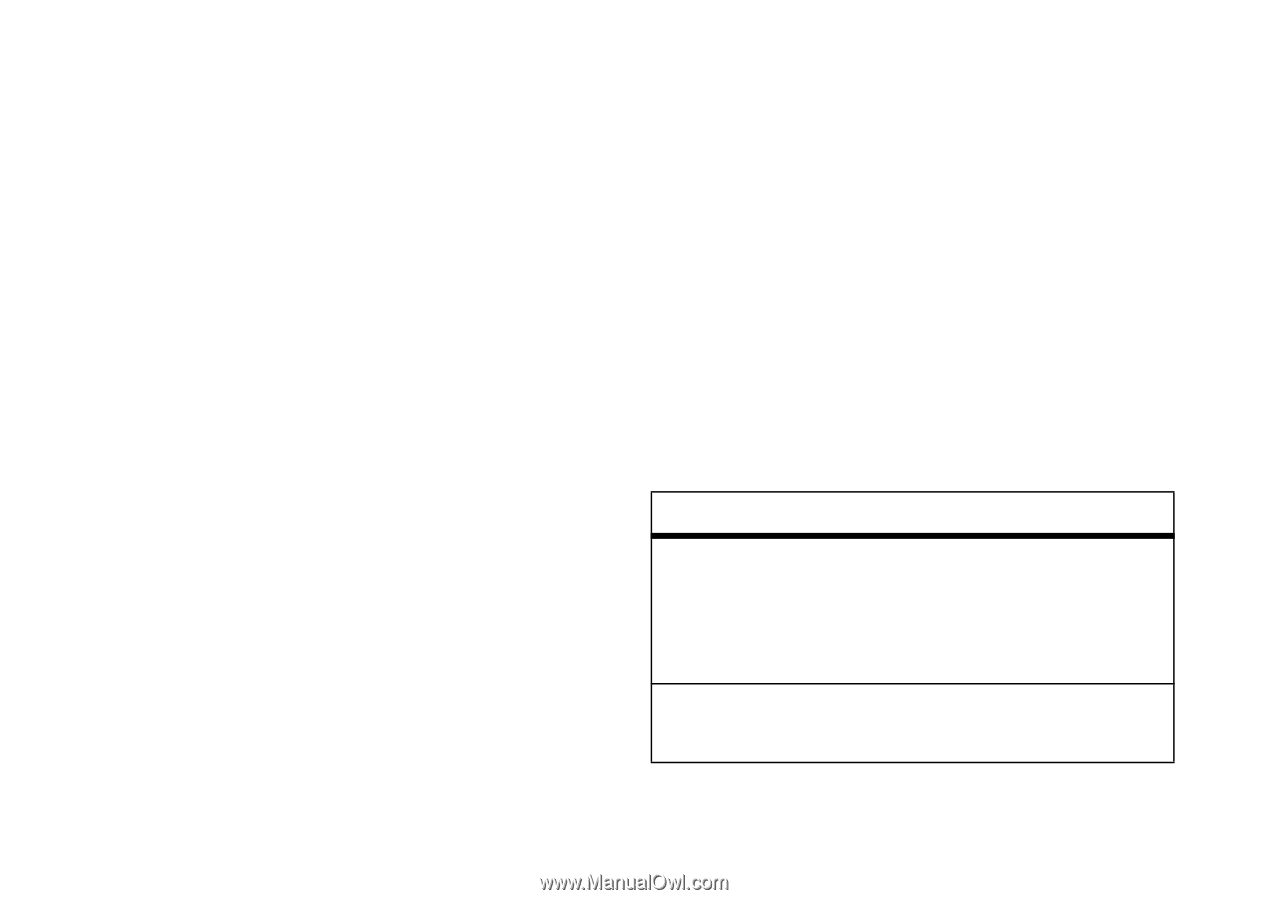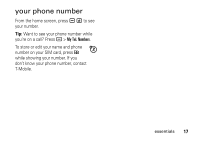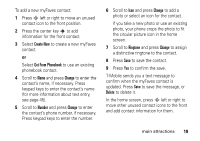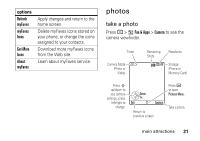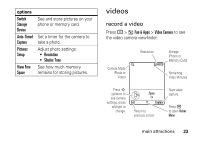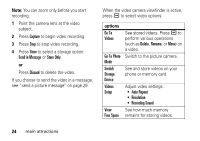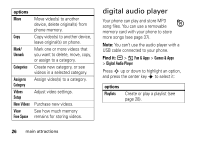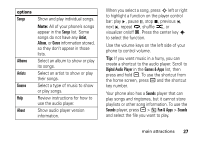Motorola MOTORAZR V3t User Guide - Page 24
self portrait, camera settings, options
 |
View all Motorola MOTORAZR V3t manuals
Add to My Manuals
Save this manual to your list of manuals |
Page 24 highlights
1 Point the camera lens at the photo subject. 2 Press Capture to take a photo. 3 Press Store to select a storage option: Send in Message, Store Only, Apply as Wallpaper, Apply as Screen Saver, Apply as Ph.book Entry, or Print and Store. or Press Discard to delete the photo and return to the active viewfinder. If you choose to send the photo in a message, see "send a picture message" on page 29. Note: You can't assign a photo to a phonebook entry stored on the SIM card. self portrait When the camera viewfinder is active, you can close the phone flip to show the viewfinder image in the external display. Press the smart key (see illustration on page 2) to take a photo. Open the flip to send, store, or discard the photo. camera settings When the camera viewfinder is active, press a to select camera options: options Go To Pictures Go To Video Mode See stored pictures and photos. Press a to perform various operations (such as Delete, Rename, or Move) on a picture. Switch to the video camera. 22 main attractions