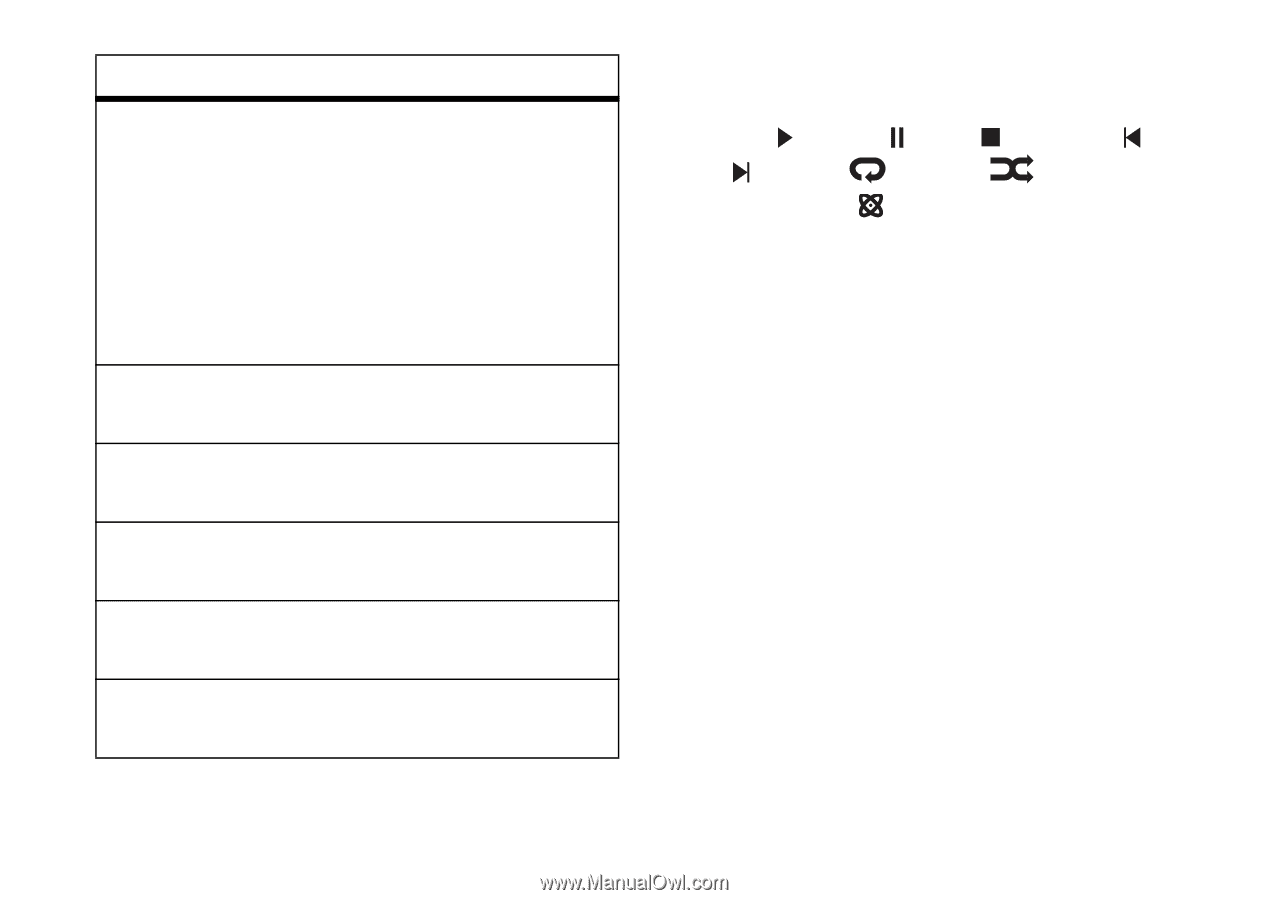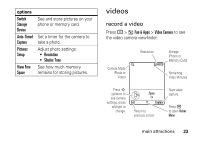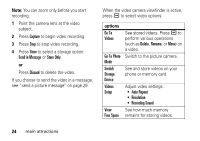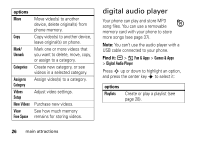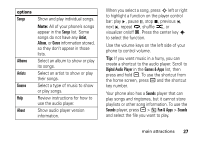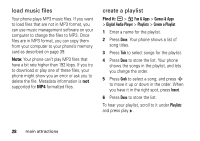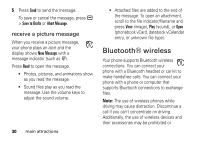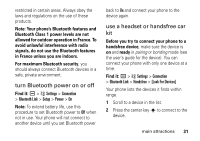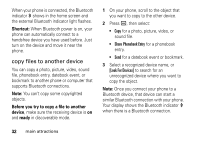Motorola MOTORAZR V3t User Guide - Page 29
l Audio Pl, mes & Apps, Sounds, Artist, Album, Genre, About, Show and play individual songs. - reviews
 |
View all Motorola MOTORAZR V3t manuals
Add to My Manuals
Save this manual to your list of manuals |
Page 29 highlights
options Songs Albums Artists Genres Help About Show and play individual songs. Note: All of your phone's songs appear in the Songs list. Some songs do not have any Artist, Album, or Genre information stored, so they don't appear in those lists. Select an album to show or play its songs. Select an artist to show or play their songs. Select a type of music to show or play songs. Review instructions for how to use the audio player. Show audio player version information. When you select a song, press S left or right to highlight a function on the player control bar: play , pause , stop , previous , next , repeat , shuffle , or visualizer on/off . Press the center key s to select the function. Use the volume keys on the left side of your phone to control volume. Tip: If you want music in a hurry, you can create a shortcut to the audio player. Scroll to Digital Audio Player in the Games & Apps list, then press and hold a. To use the shortcut from the home screen, press a and the shortcut key number. Your phone also has a Sounds player that can play songs and ringtones, but it cannot store playlists or other song information. To use the Sounds player, press a > h Fun & Apps > Sounds and select the file you want to play. main attractions 27