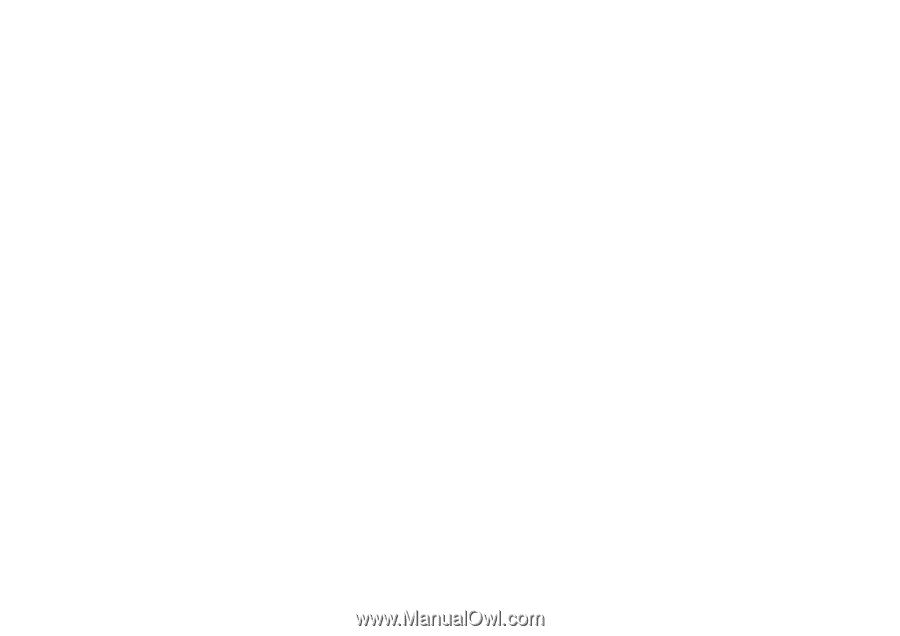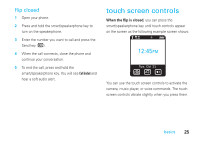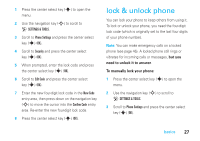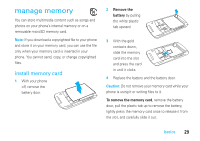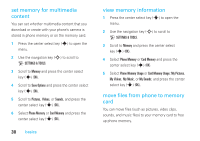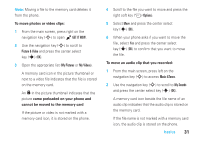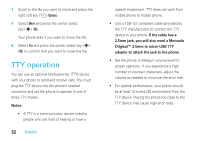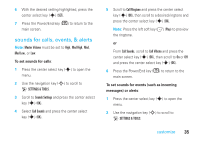Motorola MOTORAZR V9m Verizon User Guide - Page 32
set memory for multimedia, content, view memory information, move files from phone to memory
 |
View all Motorola MOTORAZR V9m manuals
Add to My Manuals
Save this manual to your list of manuals |
Page 32 highlights
set memory for multimedia content You can set whether multimedia content that you download or create with your phone's camera is stored in phone memory or on the memory card. 1 Press the center select key (s) to open the menu. 2 Use the navigation key (S) to scroll to D SETTINGS & TOOLS. 3 Scroll to Memory and press the center select key (s) (OK). 4 Scroll to Save Options and press the center select key (s) (OK). 5 Scroll to Pictures, Videos, or Sounds, and press the center select key (s) (OK). 6 Select Phone Memory or Card Memory and press the center select key (s) (OK). 30 basics view memory information 1 Press the center select key (s) to open the menu. 2 Use the navigation key (S) to scroll to D SETTINGS & TOOLS. 3 Scroll to Memory and press the center select key (s) (OK). 4 Select Phone Memory or Card Memory and press the center select key (s) (OK). 5 Select Phone Memory Usage or Card Memory Usage; My Pictures, My Videos, My Music, or My Sounds; and press the center select key (s) (OK). move files from phone to memory card You can move files (such as pictures, video clips, sounds, and music files) to your memory card to free up phone memory.