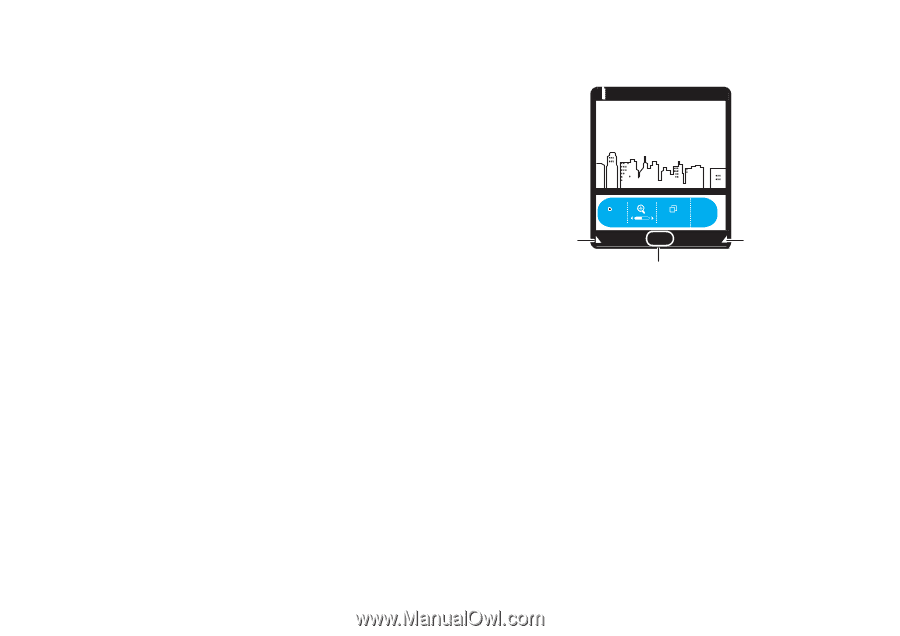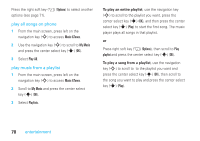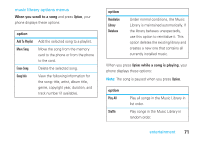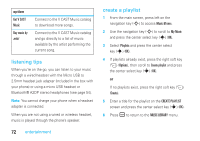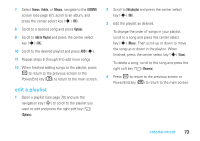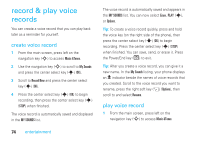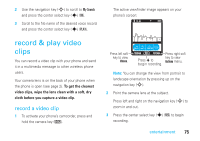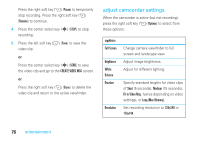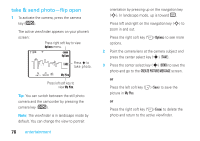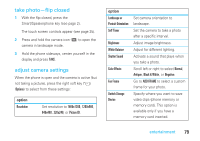Motorola MOTORAZR V9m Verizon User Guide - Page 77
record & play video, clips
 |
View all Motorola MOTORAZR V9m manuals
Add to My Manuals
Save this manual to your list of manuals |
Page 77 highlights
2 Use the navigation key (S) to scroll to My Sounds and press the center select key (s) (OK). 3 Scroll to the file name of the desired voice record and press the center select key (s) (PLAY). The active viewfinder image appears on your phone's screen: 1 EV ❙❙❙ 1X ❙❙❙ òN record & play video clips You can record a video clip with your phone and send it in a multimedia message to other wireless phone users. Your camera lens is on the back of your phone when the phone is open (see page 2). To get the clearest video clips, wipe the lens clean with a soft, dry cloth before you capture a video clip. record a video clip 1 To activate your phone's camcorder, press and hold the camera key (b). Press left soft key to view Videos. Rec 00:00 Videos < 176x144 REC Options Press s to begin recording. Press right soft key to view Options menu. Note: You can change the view from portrait to landscape orientation by pressing up on the navigation key (S). 2 Point the camera lens at the subject. Press left and right on the navigation key (S) to zoom in and out. 3 Press the center select key (s) (REC) to begin recording. entertainment 75