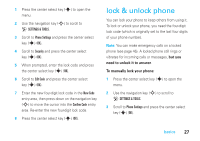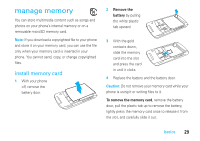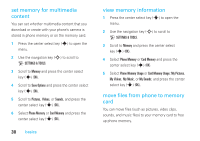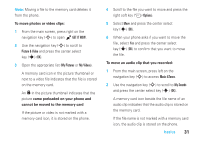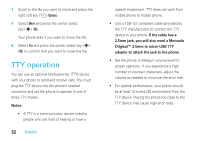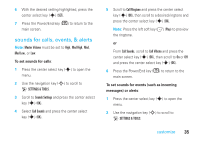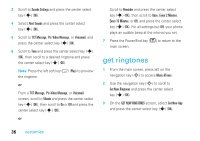Motorola MOTORAZR V9m Verizon User Guide - Page 33
To move photos or video clips, came preloaded on your phone and, cannot be moved to the memory card
 |
View all Motorola MOTORAZR V9m manuals
Add to My Manuals
Save this manual to your list of manuals |
Page 33 highlights
Note: Moving a file to the memory card deletes it from the phone. To move photos or video clips: 1 From the main screen, press right on the navigation key (S) to open B GET IT NOW. 2 Use the navigation key (S) to scroll to Picture & Video and press the center select key (s) (OK). 3 Open the appropriate list (My Pictures or My Videos). A memory card icon in the picture thumbnail or next to a video file indicates that the file is stored on the memory card. An f in the picture thumbnail indicates that the picture came preloaded on your phone and cannot be moved to the memory card. If the picture or video is not marked with a memory card icon, it is stored on the phone. 4 Scroll to the file you want to move and press the right soft key (+) (Options). 5 Select Move and press the center select key (s) (OK). 6 When your phone asks if you want to move the file, select Yes and press the center select key (s) (OK) to confirm that you want to move the file. To move an audio clip that you recorded: 1 From the main screen, press left on the navigation key (S) to access Music &Tones. 2 Use the navigation key (S) to scroll to My Sounds and press the center select key (s) (OK). A memory card icon beside the file name of an audio clip indicates that the audio clip is stored on the memory card. If the file name is not marked with a memory card icon, the audio clip is stored on the phone. basics 31