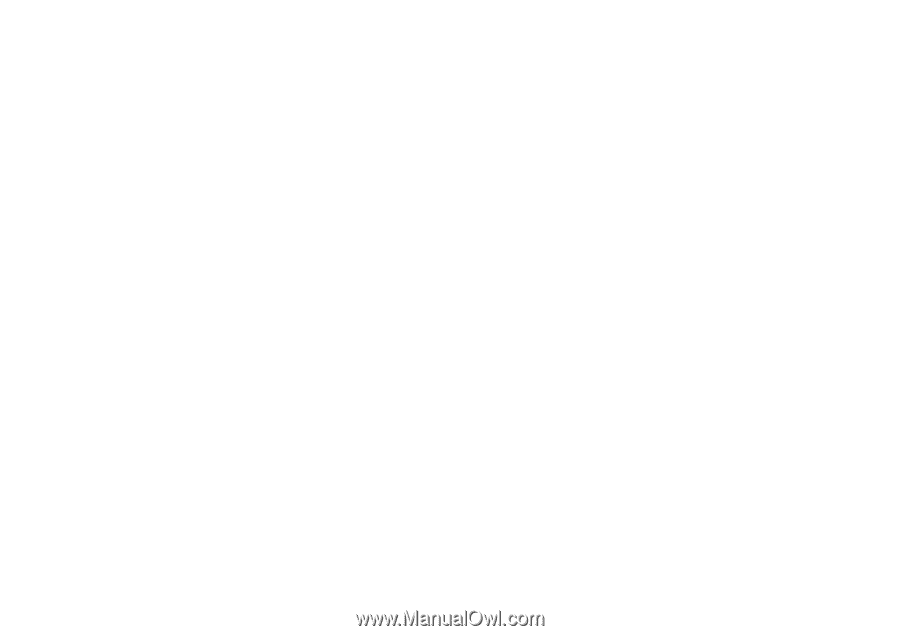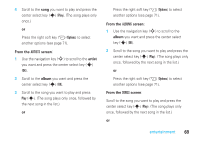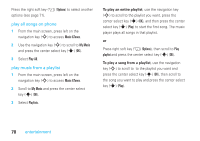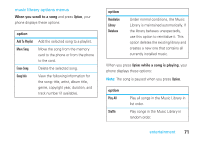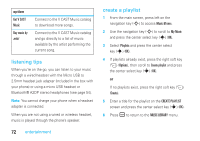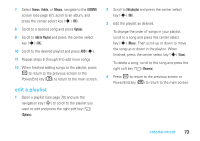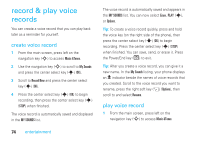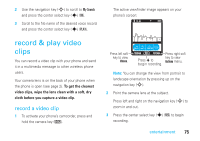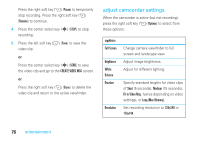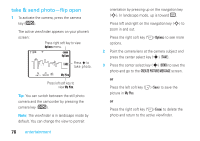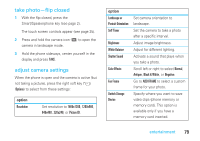Motorola MOTORAZR V9m Verizon User Guide - Page 76
record & play voice, records
 |
View all Motorola MOTORAZR V9m manuals
Add to My Manuals
Save this manual to your list of manuals |
Page 76 highlights
record & play voice records You can create a voice record that you can play back later as a reminder for yourself. create voice record 1 From the main screen, press left on the navigation key (S) to access Music &Tones. 2 Use the navigation key (S) to scroll to My Sounds and press the center select key (s) (OK). 3 Scroll to Record New and press the center select key (s) (OK). 4 Press the center select key (s) (OK) to begin recording, then press the center select key (s) (STOP) when finished. The voice record is automatically saved and displayed in the MY SOUNDS list. 74 entertainment The voice record is automatically saved and appears in the MY SOUNDS list. You can now select Erase, PLAY (s), or Options. Tip: To create a voice record quickly, press and hold the voice key (on the right side of the phone), then press the center select key (s) (OK) to begin recording. Press the center select key (s) (STOP) when finished. You can save, send, or erase it. Press the Power/End key (O) to exit. Tip: After you create a voice record, you can give it a new name. In the My Sounds listing, your phone displays an æ indicator beside the names of voice records that you created. Scroll to the voice record you want to rename, press the right soft key (+) (Options), then scroll to and select Rename. play voice record 1 From the main screen, press left on the navigation key (S) to access Music &Tones.