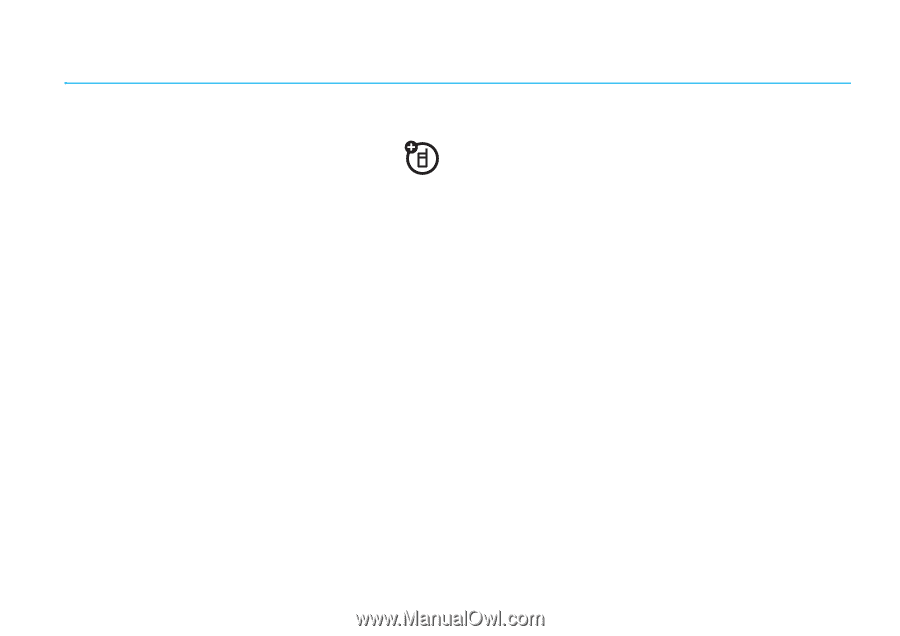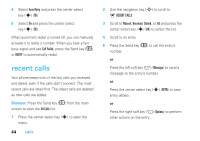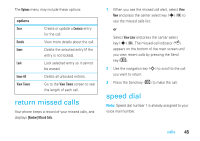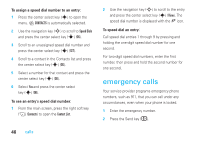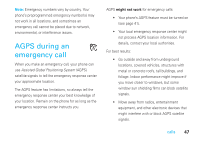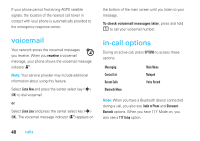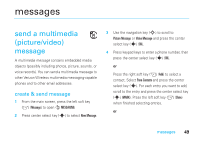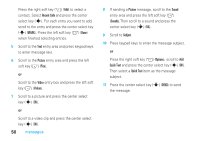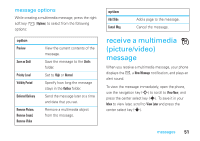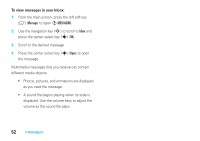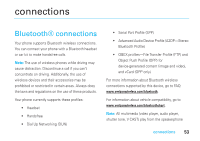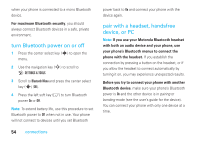Motorola MOTORAZR V9m Verizon User Guide - Page 51
messages - verizon
 |
View all Motorola MOTORAZR V9m manuals
Add to My Manuals
Save this manual to your list of manuals |
Page 51 highlights
messages send a multimedia (picture/video) message A multimedia message contains embedded media objects (possibly including photos, picture, sounds, or voice records). You can send a multimedia message to other Verizon Wireless multimedia messaging-capable phones and to other email addresses. create & send message 1 From the main screen, press the left soft key (-) (Message) to open G MESSAGING. 2 Press center select key (s) to select New Message. 3 Use the navigation key (S) to scroll to Picture Message or Video Message and press the center select key (s) (OK). 4 Press keypad keys to enter a phone number, then press the center select key (s) (OK). or Press the right soft key (+) (Add) to select a contact. Select From Contacts and press the center select key (s). For each entry you want to add, scroll to the entry and press the center select key (s) (MARK). Press the left soft key (-) (Done) when finished selecting entries. or messages 49