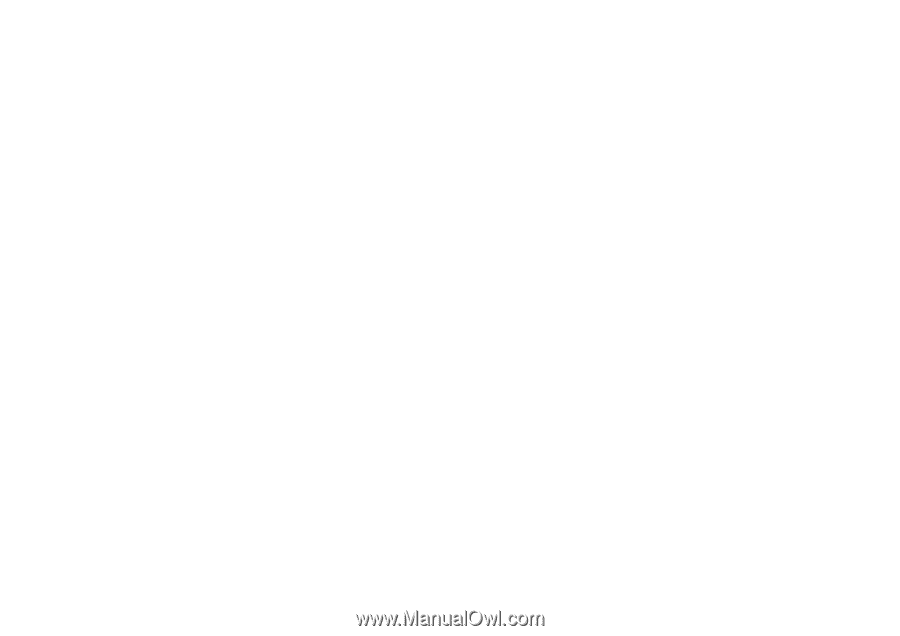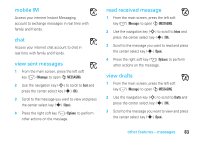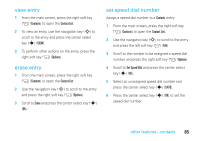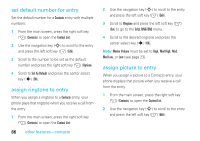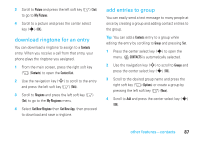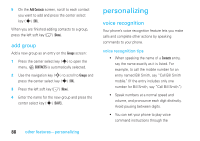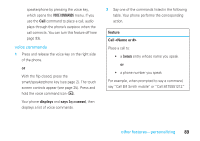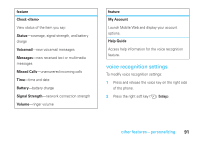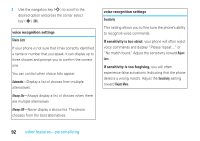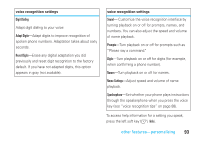Motorola MOTORAZR V9m Verizon User Guide - Page 90
Epersonalizing
 |
View all Motorola MOTORAZR V9m manuals
Add to My Manuals
Save this manual to your list of manuals |
Page 90 highlights
5 On the Add Contacts screen, scroll to each contact you want to add and press the center select key (s) (OK). When you are finished adding contacts to a group, press the left soft key (-) (Done). add group Add a new group as an entry on the Groups screen: 1 Press the center select key (s) to open the menu. E CONTACTS is automatically selected. 2 Use the navigation key (S) to scroll to Groups and press the center select key (s) (OK). 3 Press the left soft key (-) (New). 4 Enter the name for the new group and press the center select key (s) (SAVE). 88 other features-personalizing personalizing voice recognition Your phone's voice recognition feature lets you make calls and complete other actions by speaking commands to your phone. voice recognition tips • When speaking the name of a Contacts entry, say the name exactly as it is listed. For example, to call the mobile number for an entry named Bill Smith, say "Call Bill Smith mobile." (If the entry includes only one number for Bill Smith, say "Call Bill Smith.") • Speak numbers at a normal speed and volume, and pronounce each digit distinctly. Avoid pausing between digits. • You can set your phone to play voice command instructions through the