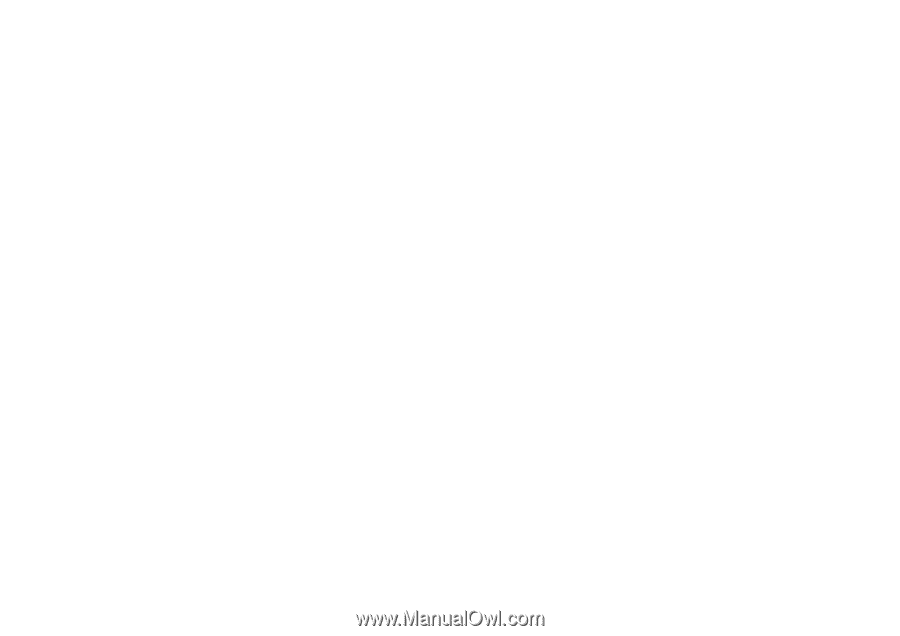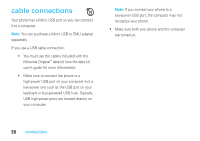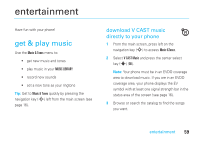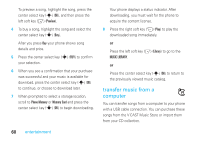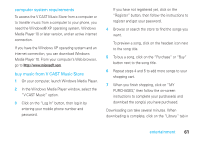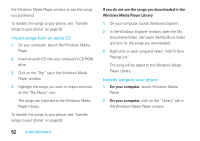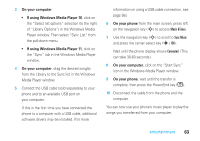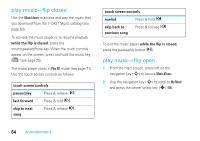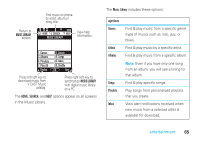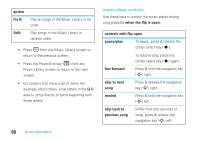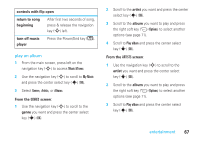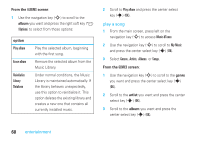Motorola MOTORAZR V9m Verizon User Guide - Page 65
On your computer, If using Windows Media Player 10, If using Windows Media Player 11, On your phone
 |
View all Motorola MOTORAZR V9m manuals
Add to My Manuals
Save this manual to your list of manuals |
Page 65 highlights
3 On your computer: • If using Windows Media Player 10, click on the "Select list options" selection (to the right of "Library Options") in the Windows Media Player window. Then select "Sync List" from the pull-down menu. • If using Windows Media Player 11, click on the "Sync" tab in the Windows Media Player window. 4 On your computer, drag the desired song(s) from the Library to the Sync list in the Windows Media Player window. 5 Connect the USB cable (sold separately) to your phone and to an available USB port on your computer. If this is the first time you have connected the phone to a computer with a USB cable, additional software drivers may be installed. (For more information on using a USB cable connection, see page 58.) 6 On your phone from the main screen, press left on the navigation key (S) to access Music &Tones. 7 Use the navigation key (S) to scroll to Sync Music and press the center select key (s) (OK). Wait until the phone display shows Connected. (This can take 30-60 seconds.) 8 On your computer, click on the "Start Sync" icon in the Windows Media Player window. 9 On your phone, wait until the transfer is complete, then press the Power/End key (O). 10 Disconnect the cable from the phone and the computer. You can now use your phone's music player to play the songs you transferred from your computer. entertainment 63