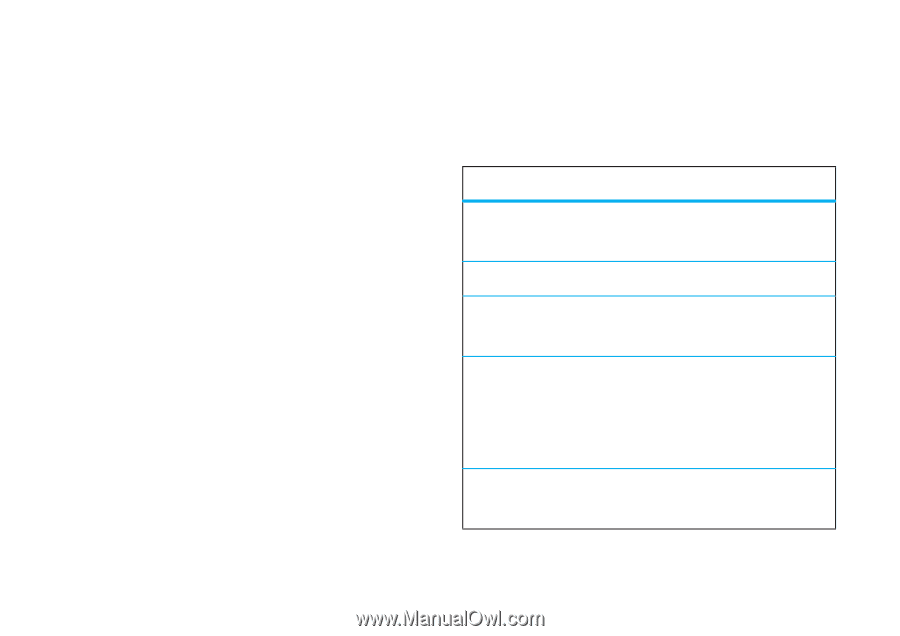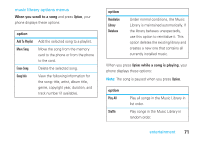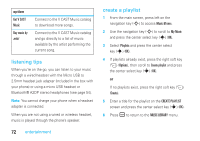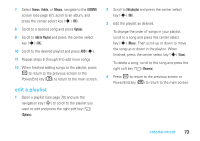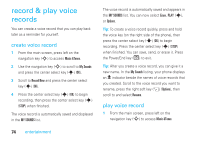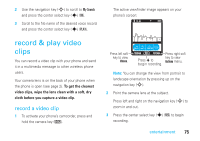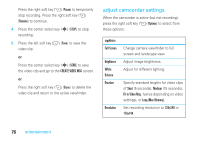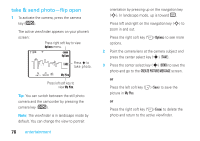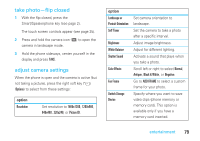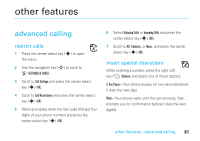Motorola MOTORAZR V9m Verizon User Guide - Page 78
adjust camcorder settings
 |
View all Motorola MOTORAZR V9m manuals
Add to My Manuals
Save this manual to your list of manuals |
Page 78 highlights
Press the right soft key (+) (Pause) to temporarily stop recording. Press the right soft key (+) (Resume) to continue. 4 Press the center select key (s) (STOP) to stop recording. 5 Press the left soft key (-) (Save) to save the video clip. or Press the center select key (s) (SEND) to save the video clip and go to the CREATE VIDEO MSG screen. or Press the right soft key (+) (Erase) to delete the video clip and return to the active viewfinder. adjust camcorder settings When the camcorder is active (but not recording), press the right soft key (+) (Options) to select from these options: option Full Screen Brightness White Balance Duration Resolution Change camera viewfinder to full screen and landscape view. Adjust image brightness. Adjust for different lighting. Specify standard lengths for video clips of Short (5 seconds), Medium (15 seconds), Fit to Video Msg. (varies depending on video settings), or Long (Max Memory). Set recording resolution to 320x240 or 176x144. 76 entertainment