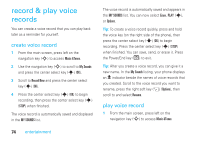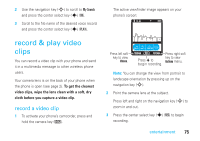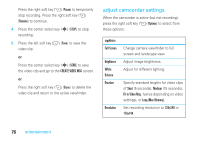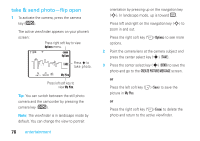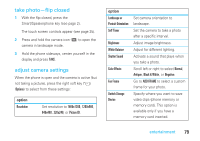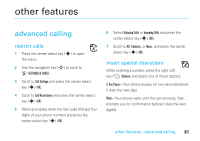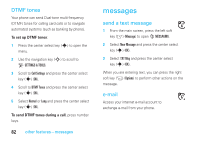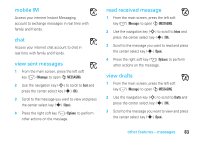Motorola MOTORAZR V9m Verizon User Guide - Page 81
take photo-flip closed, adjust camera settings
 |
View all Motorola MOTORAZR V9m manuals
Add to My Manuals
Save this manual to your list of manuals |
Page 81 highlights
take photo-flip closed 1 With the flip closed, press the Smart/Speakerphone key (see page 2). The touch screen controls appear (see page 25). 2 Press and hold the camera icon (e) to open the camera in landscape mode. 3 Hold the phone sideways, center yourself in the display and press TAKE. adjust camera settings When the phone is open and the camera is active (but not taking a picture), press the right soft key (+) (Options) to select from these settings: option Resolution Set resolution to 1600x1200, 1280x960, 640x480, 320x240, or Picture ID. option Landscape or Portrait Orientation Self Timer Brightness White Balance Shutter Sound Color Effects Fun Frame Switch Storage Device Set camera orientation to landscape. Set the camera to take a photo after a specific interval. Adjust image brightness. Adjust for different lighting. Activate a sound that plays when you take a photo. Scroll left or right to select Normal, Antique, Black & White, or Negative. Go to ADD FRAME to select a custom frame for your photo. Specify where you want to save video clips (phone memory or memory card). This option is available only if you have a memory card inserted. entertainment 79