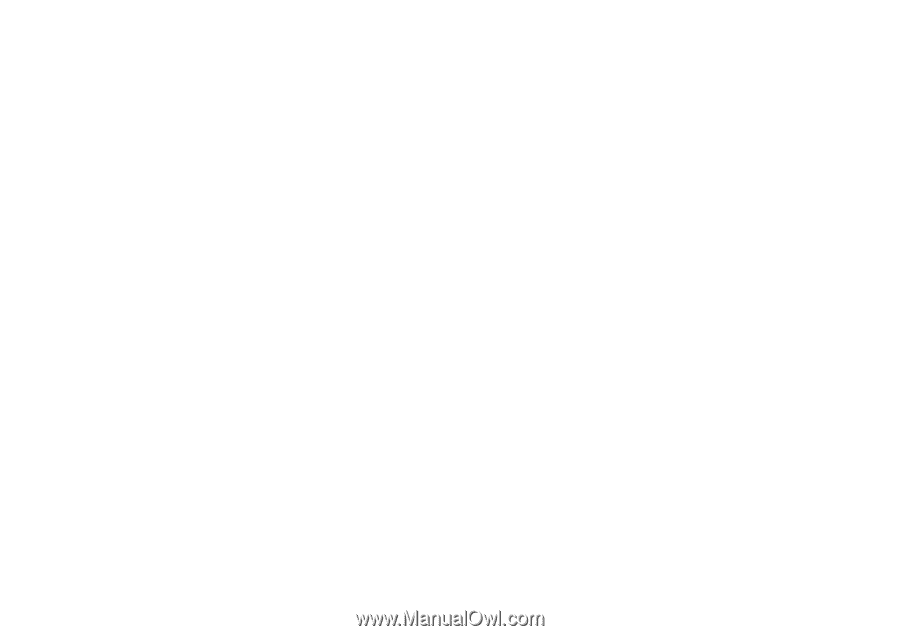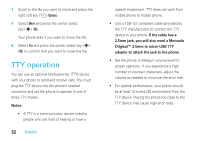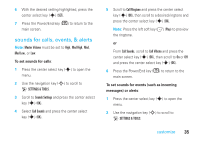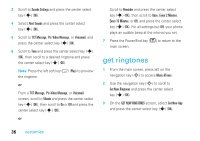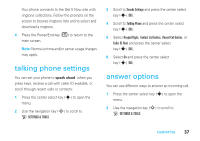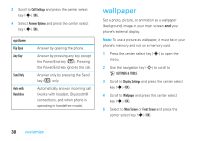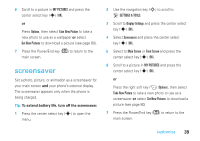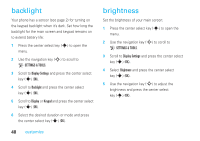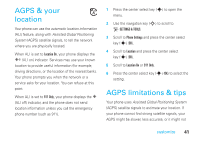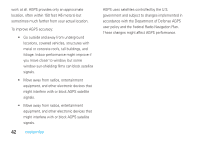Motorola MOTORAZR V9m Verizon User Guide - Page 39
talking phone settings, answer options
 |
View all Motorola MOTORAZR V9m manuals
Add to My Manuals
Save this manual to your list of manuals |
Page 39 highlights
Your phone connects to the Get It Now site with ringtone collections. Follow the prompts on the screen to browse ringtone lists and to select and download a ringtone. 4 Press the Power/End key (O) to return to the main screen. Note: Normal airtime and/or carrier usage charges may apply. talking phone settings You can set your phone to speak aloud when you press keys, receive a call with caller ID available, or scroll through recent calls or contacts: 1 Press the center select key (s) to open the menu. 2 Use the navigation key (S) to scroll to D SETTINGS & TOOLS. 3 Scroll to Sounds Settings and press the center select key (s) (OK). 4 Scroll to Talking Phone and press the center select key (s) (OK). 5 Select Keypad Digits, Contact List Entries, Recent Call Entries, or Caller ID Alert and press the center select key (s) (OK). 6 Select On and press the center select key (s) (OK). answer options You can use different ways to answer an incoming call. 1 Press the center select key (s) to open the menu. 2 Use the navigation key (S) to scroll to D SETTINGS & TOOLS. customize 37