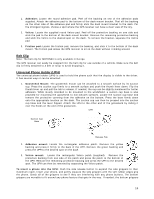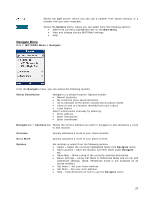Motorola V3X User Manual - Page 19
Installation and Start Up - manual
 |
View all Motorola V3X manuals
Add to My Manuals
Save this manual to your list of manuals |
Page 19 highlights
8 - Installation and Start Up Before you can use MOTONAV, you must install the program on your phone. This section provides stepby-step instructions on how to set up and use your MOTONAV personal navigation system. Charge the Battery on the GPS Receiver Before starting, charge the batteries completely in both the GPS receiver and your phone. See section 7 - GPS Receiver Operating Basics. Installing MOTONAV Software Note: • You will need data service on your phone. Contact your provider if you do not have it. Note: You may use MOTONAV while roaming in other countries, as long as you have a data connection while roaming. • Make sure that the date and time are correct on your phone. • Remove any internal memory cards from your phone prior to beginning the install. They can be put back in after MOTONAV has successfully been installed. 1. Turn your phone on. 2. Locate the 20 digit PIN code on your Voucher Card. Do not lose this number. 3. Text the 20 digit PIN code to the phone number of the country where you live, as indicated on the Voucher Card. 4. You will receive back two text messages. One contains your login information (User name and Password). The other contains the download link for the MOTONAV software. Please write down and save your User Name and Password in a safe place. If you ever need to reload the MOTONAV software, you will need this information. 5. Activate the link for the MOTONAV software download. • Go to your messages inbox and find the message with the download link for the MOTONAV software. Go to this link. • The MOTONAV download page will be shown. Select Download Now. • A "Details" screen will be shown. Select Download. • A "Certificate" screen will be shown. Select Install. Downloading will begin. 6. MOTONAV will install itself after the download completes. A successful download will end with the "Run MOTONAV" window. Turn on your GPS receiver. 7. When you run MOTONAV, follow the Setup instructions that appear on the screen. Note: It is possible to create a shortcut to MOTONAV by designating MOTONAV to a softkey on your mobile phone. See your mobile phone's user manual. For example, on the Motorola V3x, from the Main Menu, select Settings > Personalize > Home Screen > Home Keys. Scroll to the home key arrow you wish to designate as MOTONAV, select Change, scroll to MOTONAV on the list of options, and press Select. 19