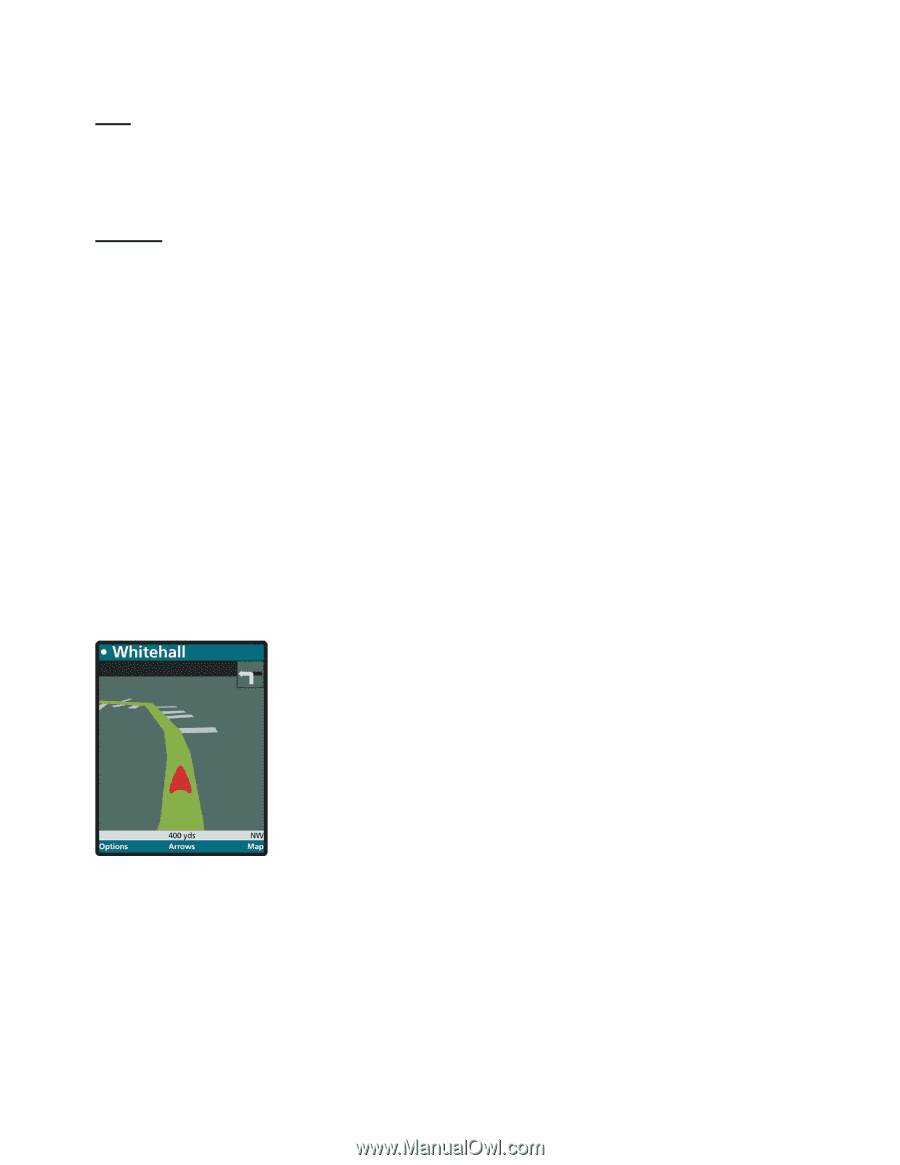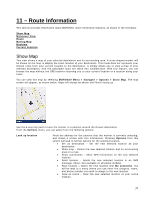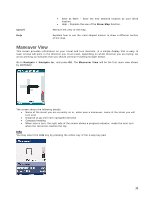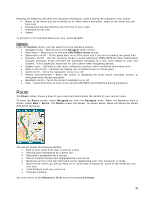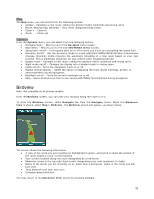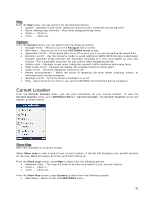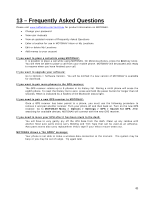Motorola V3X User Manual - Page 41
Birdview
 |
View all Motorola V3X manuals
Add to My Manuals
Save this manual to your list of manuals |
Page 41 highlights
Map The Map menu, you can select from the following options: • Update - Calculate a new route, taking into account traffic conditions and wrong turns. • Route, Moving map, Birdview - View other designated map views. • Zoom + - Zoom in. • Zoom - - Zoom out. Options From the Options menu, you can select from the following options: • Navigate menu - Returns you to the Navigate menu screen. • Main Menu - Returns you to the main MOTONAV menu screen. • Speed alert on/off - Turns speed alert on or off to warn you if you are exceeding the speed limit. • Economy on/off - Use the economy mode to avoid additional GPRS/UMTS/3G data transmission charges. Economy mode prevents the automatic reloading of a new route based on your new location. This is especially important for cost control when navigating abroad. • Update route - Calculate a new route, taking into account traffic conditions and wrong turns. • Night mode on/off - Changes the display into a shaded mode to reduce glare. • Audio on/off - Turns the navigation voice on or off. • Repeat announcement - Select the option of repeating the most recent warnings, events, or announcements during navigation. • Backlight on/off - Turns the screen's backlight on or off. • Help - Gives directions on how to use various MOTONAV functionalities during navigation. Birdview Note: Not available on all phones models. From the Birdview screen, you can view your location along the route in 3-D. To show the Birdview screen, select Navigate to: from the Navigate menu. When the Maneuver View is shown, select Map > Birdview. The Birdview screen will appear, as shown below. The screen shows the following information: • A view of the route you are traveling on highlighted in green, zoomed in to show the section of the route closest to your current location • Your current location along the route designated by a red arrow • Maneuver arrow in the top right hand corner designating your next maneuver to make • Name of the street you are currently on or, when near a maneuver, name of the street you will turn onto • Total distance until your next turn • Compass-based direction You may return to the Maneuver View screen by pressing Arrows. 41